



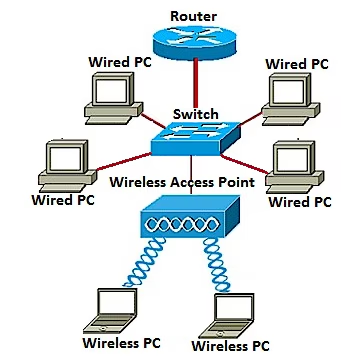
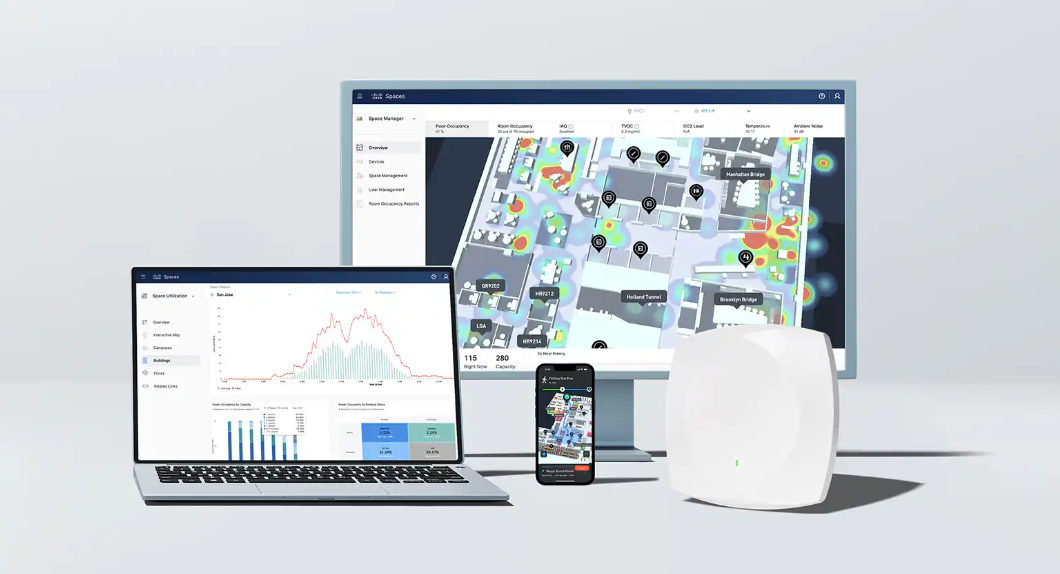
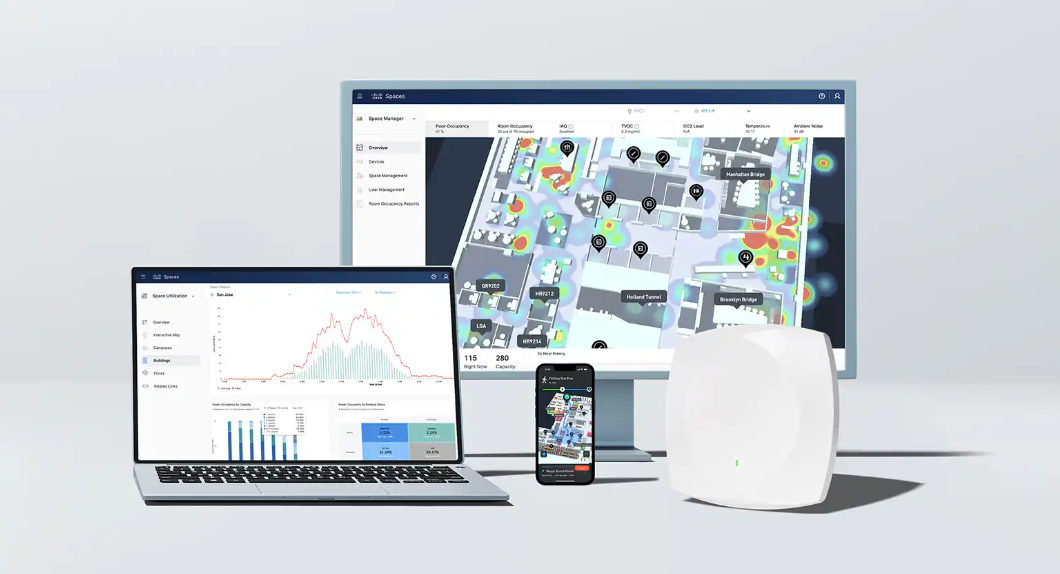

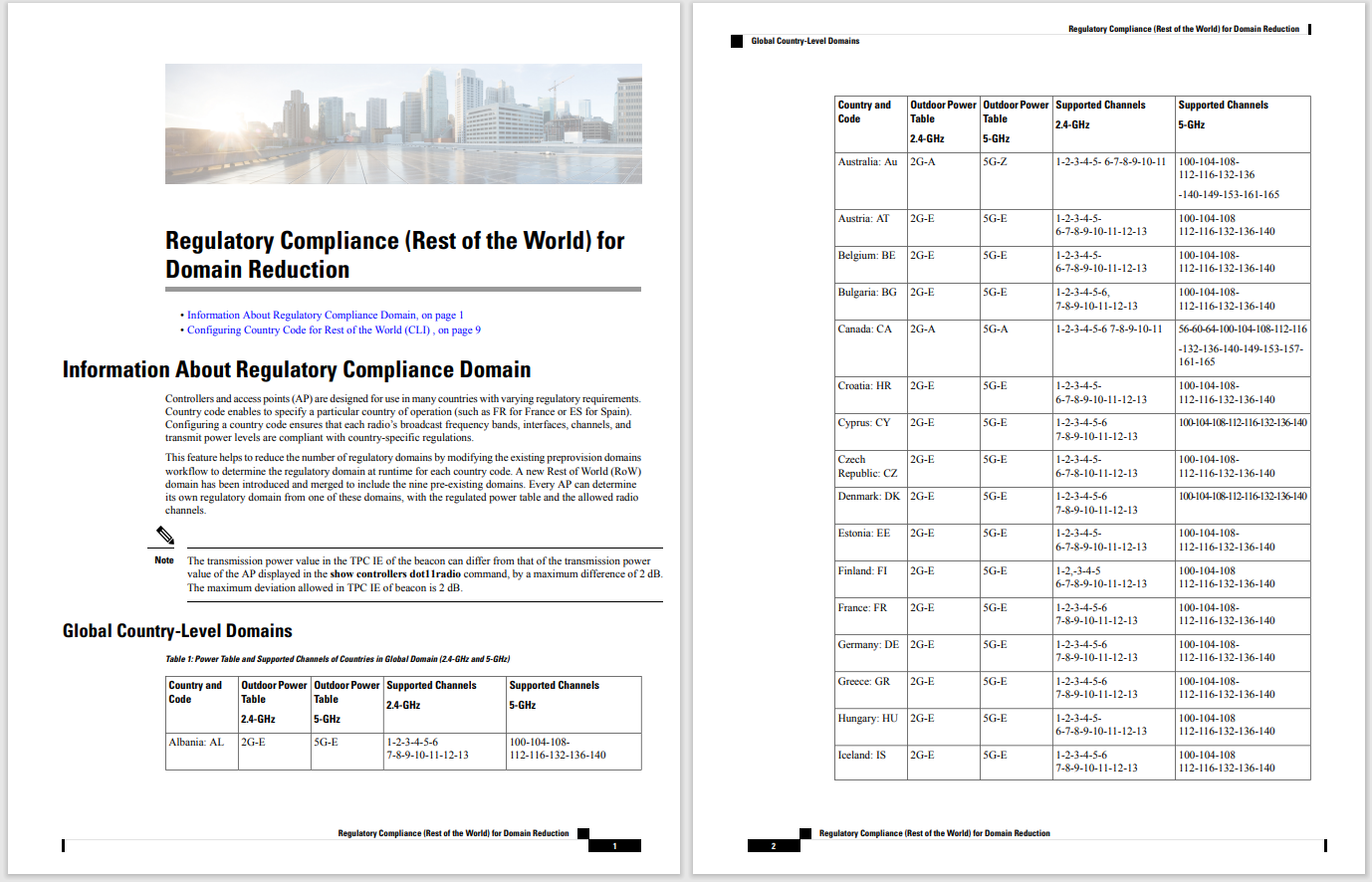
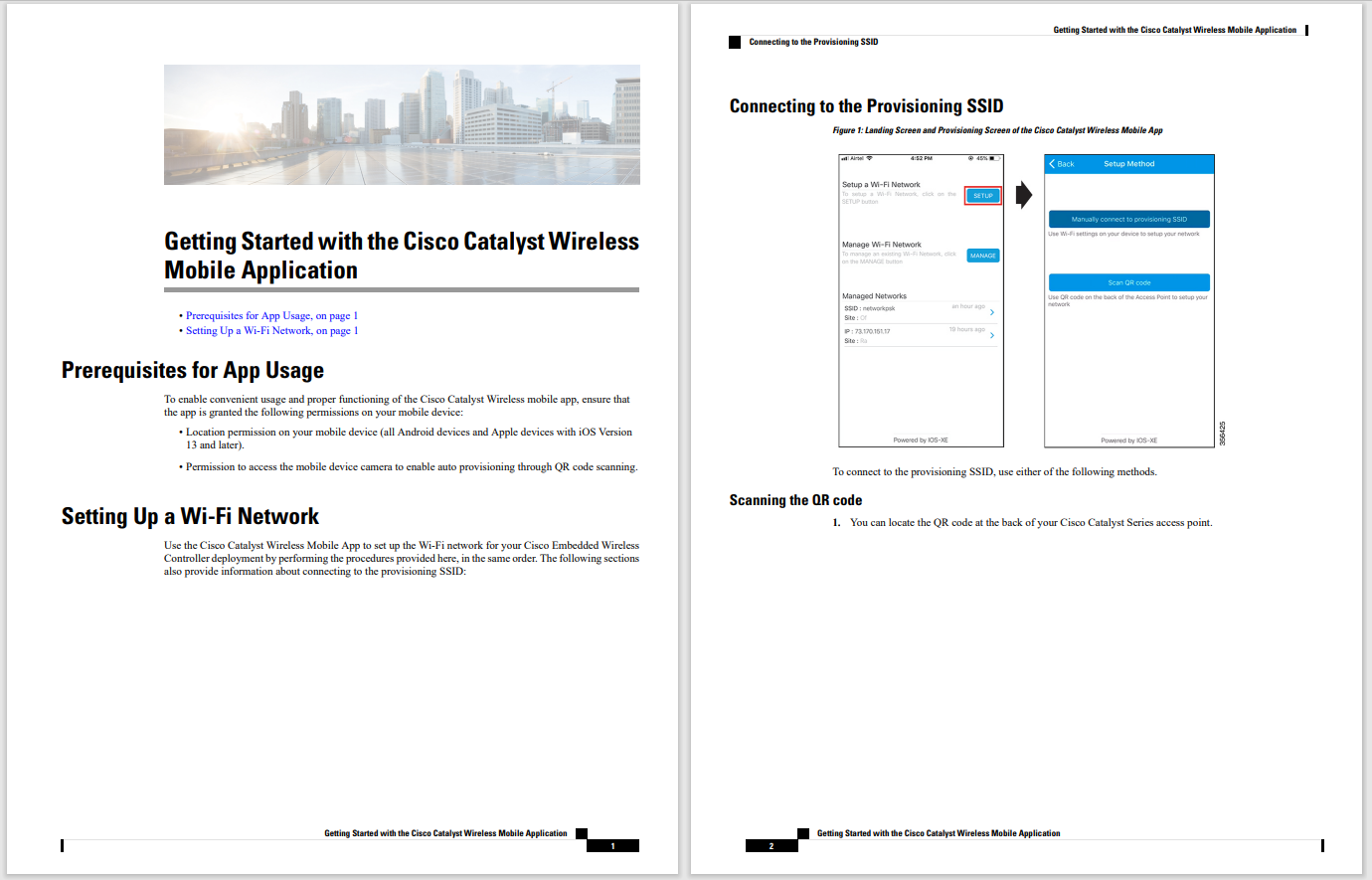

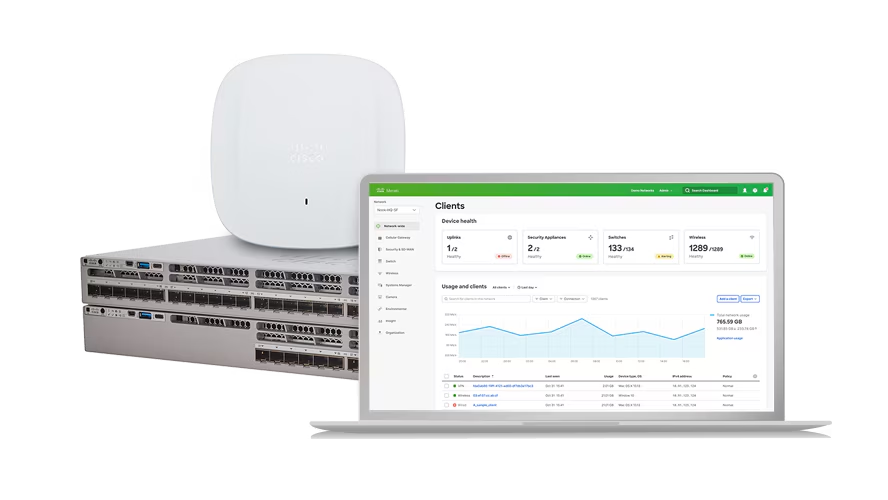
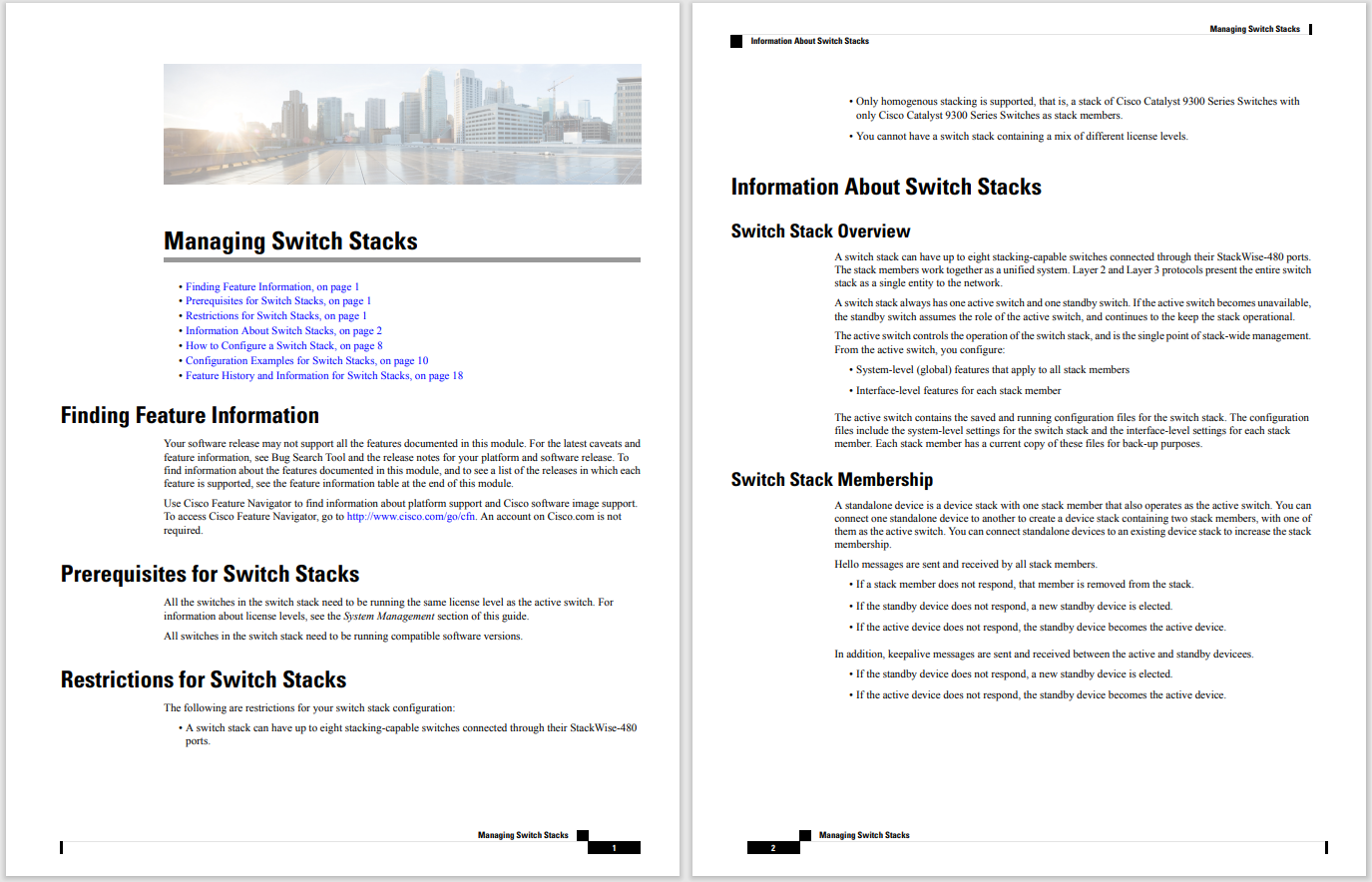
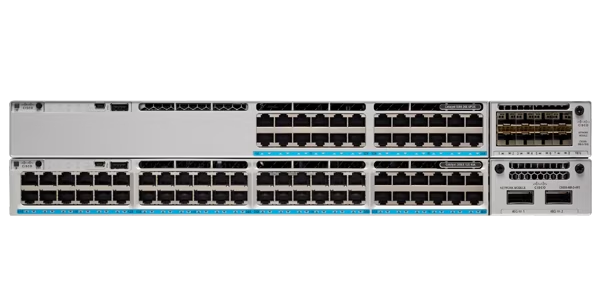





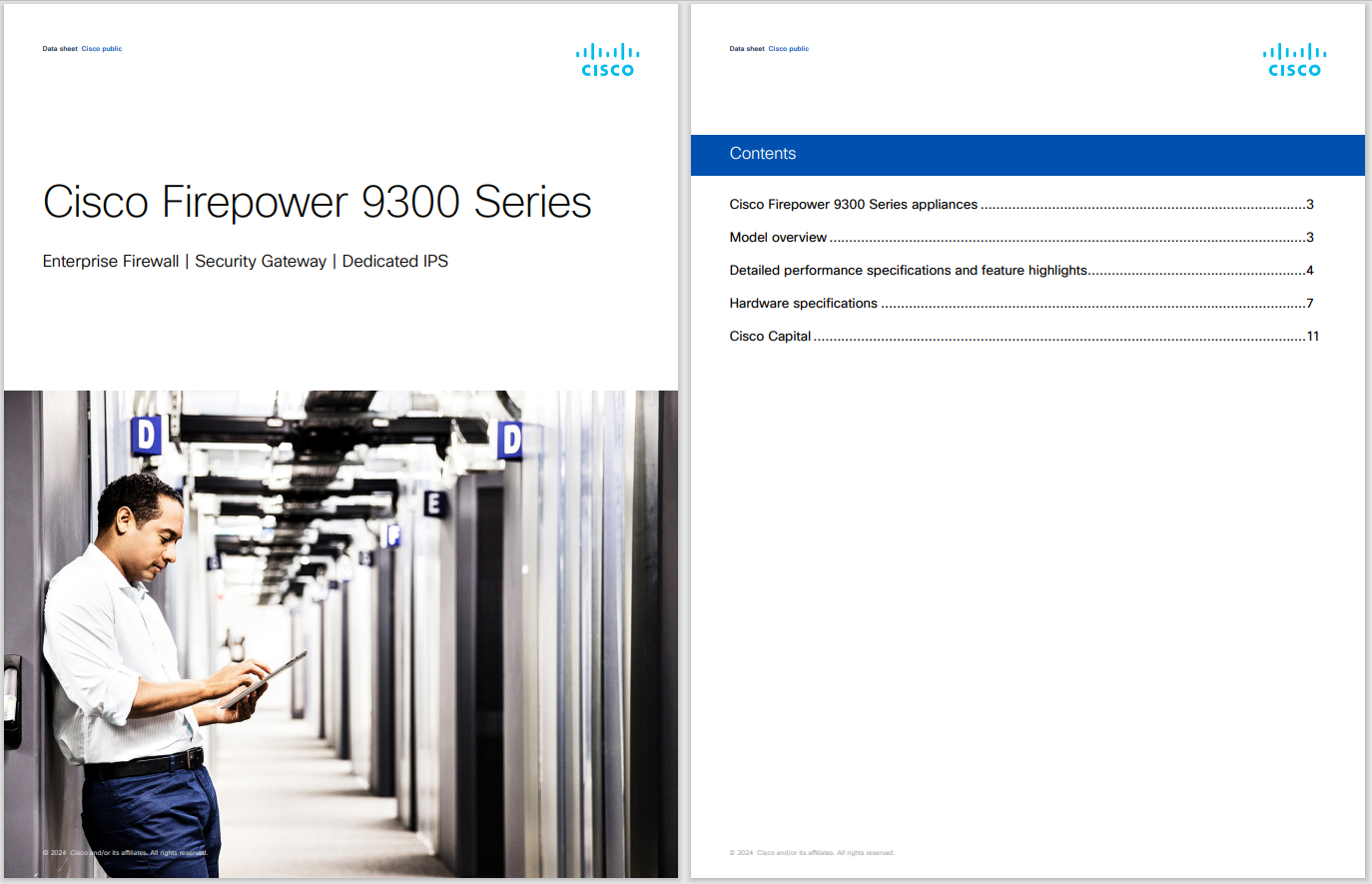
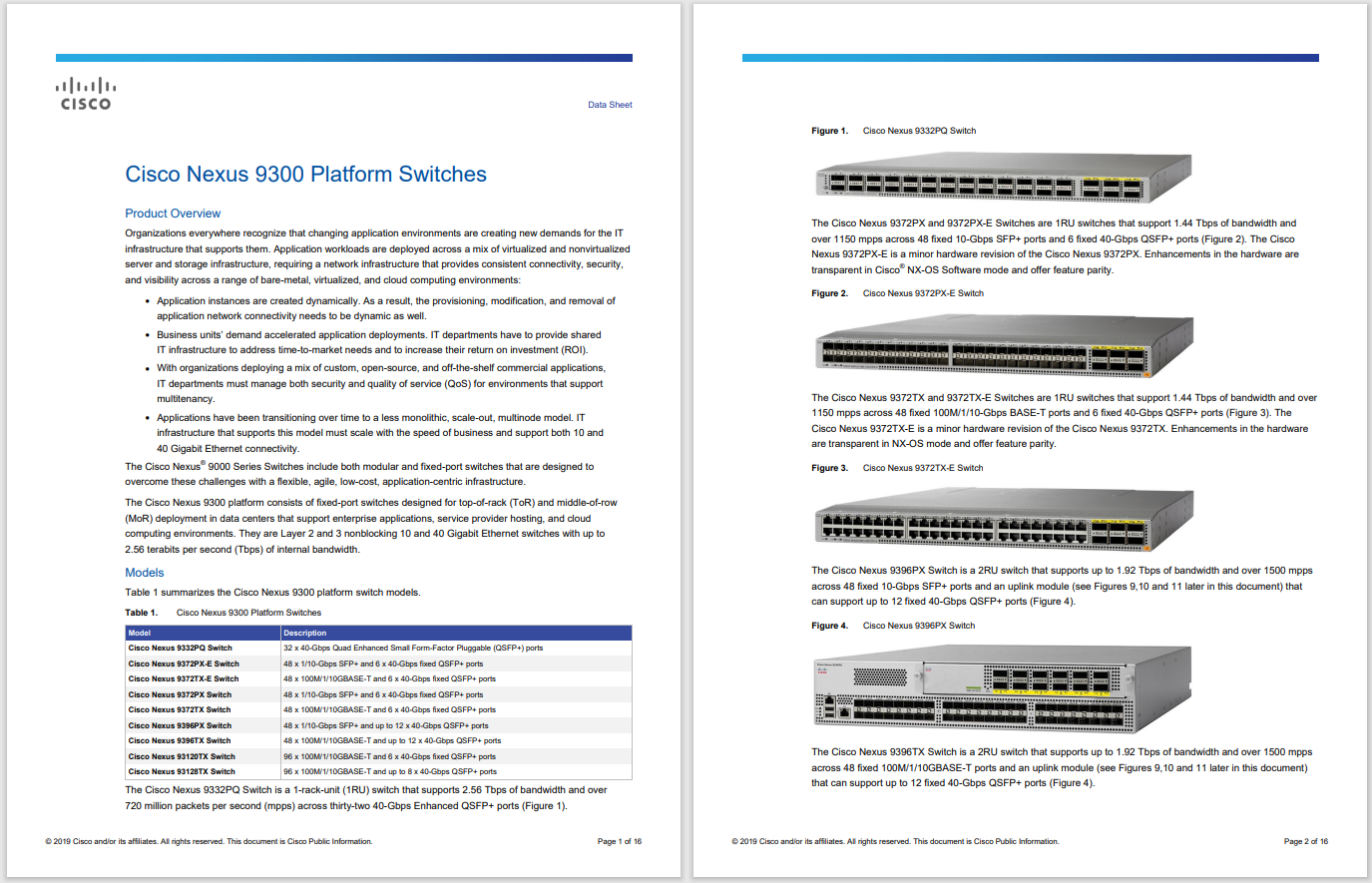





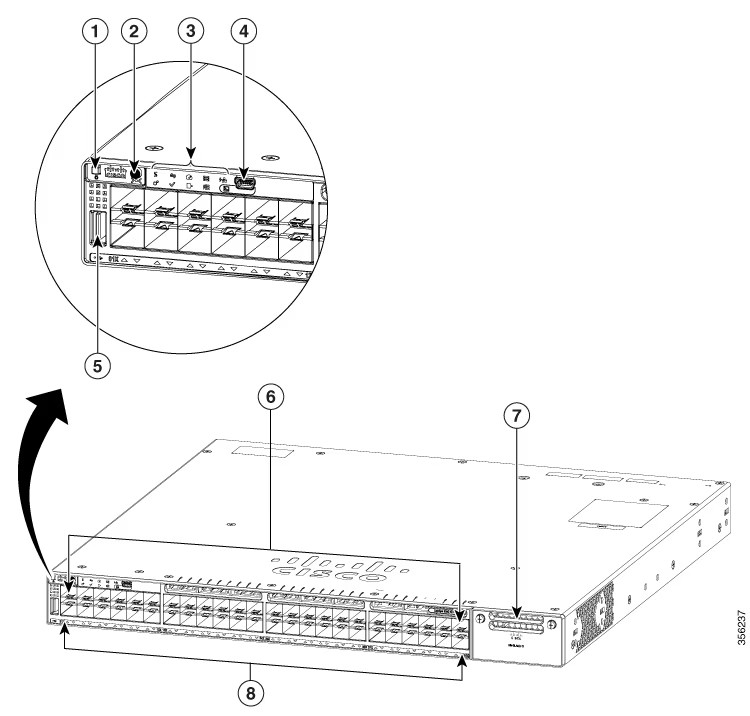

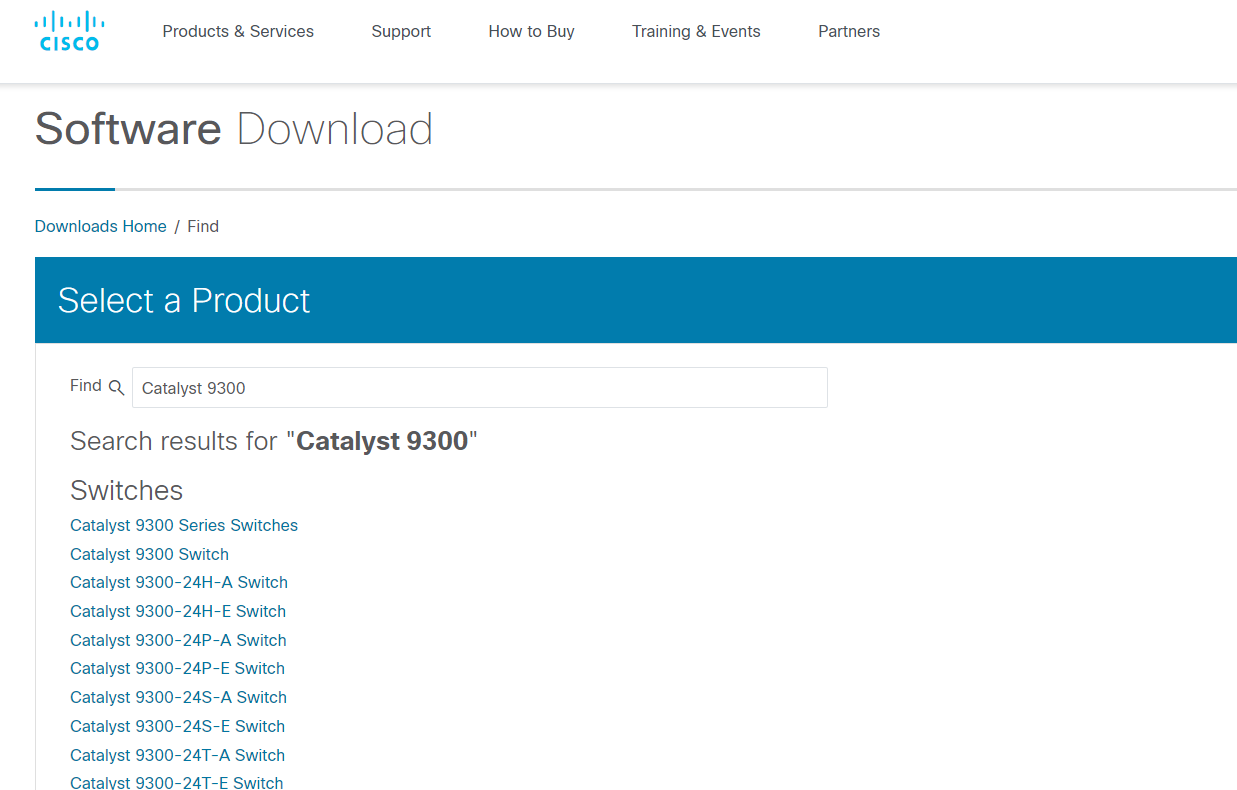

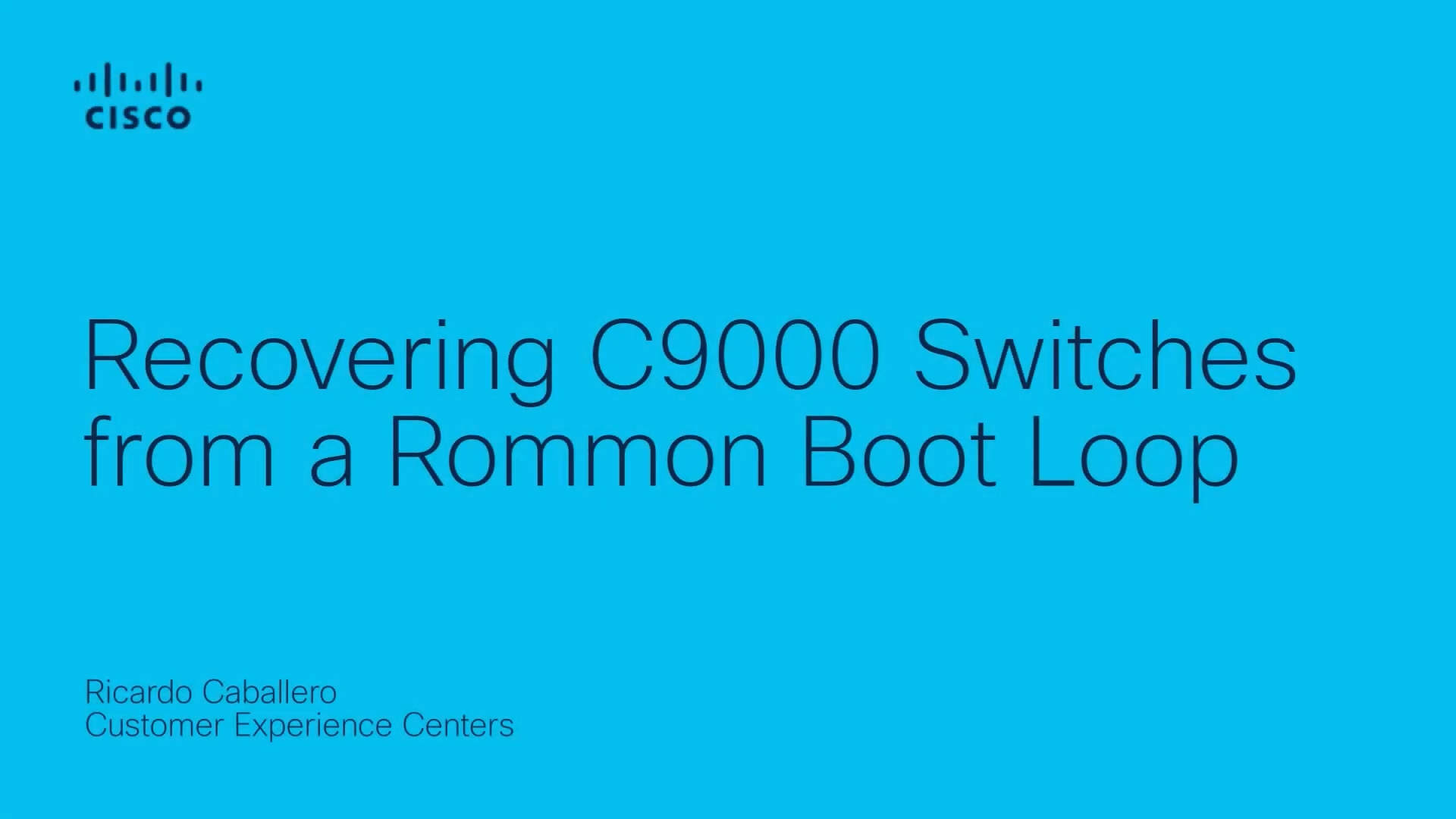


Google is making some big changes to Maps that will affect anyone who uses the app to plan trips, get directions, and access previous destinations.
In a recent help page update, the company revealed several shifts in store for Maps users, most notably that user location data will be saved on-device instead of in the cloud. Google also noted that the Location History feature, a log that shows you all the places you've visited in the past, will now be called Timeline.
Also: 12 ways Apple Maps can help you plan a better summer vacation
Of these changes, saving your location data on-device is the most impactful. Google has always stored your data in the cloud, where it's associated with your account and available on all of your devices. That setup is certainly convenient, but it's triggered privacy concerns, as it means Google can access your data. Saving your location history to each device instead is intended to improve your privacy and security.
But these changes also bring with them a couple of hiccups.
Since the location data on your Timeline will now come directly from your mobile device, the information will no longer be accessible on your computer via the Google Maps website. As a result, Google is essentially killing off the Timeline feature for the web, so you'll only be able to use it on your mobile devices.
Also: How to sign up for Google Labs - and 5 reasons why you should
According to an email Google has been sending users, as spotted by Android Police, the new changes will take effect on December 1 of this year. Users will have until then to set up the new Timeline settings -- if you miss the deadline, Google will try to move the last 90 days' worth of trip data to the first device you sign in with. Any location data older than that will automatically be deleted.
If you have a lengthy history of Google Maps travel locations that you want to retain, here's what you need to do.
Make sure you're running the latest version of the Google Maps app on your iPhone or Android device. Tap your profile icon in the upper right and select your timeline.
On the Timeline screen, tap the three-dots icon at the top, select "Settings and privacy," and then tap the setting for "Automatically delete location history."
You can now choose to automatically delete activity older than 3 months, 18 months, or 36 months, or opt out of automatically deleting your activity altogether. Whichever option you choose, make sure to do it before December 1 to avoid losing valuable travel data.
 Tags chauds:
technologie
Tags chauds:
technologie