































The Cisco Catalyst 9300 Series is a line of enterprise-class switches that provides high-performance connectivity, scalability, and security for modern network infrastructures. Among its essential features is the console port, a vital interface for network administrators to manage and troubleshoot these switches effectively. This article delves into the specifics of the Cisco 9300console port, its configuration, and its functionality.
The console port on a Cisco Catalyst 9300 switch serves as a local management interface. It allows administrators to establish a direct connection to the switch using a terminal emulator on their computer. This access facilitates the initial setup, debugging, and monitoring of the switch without requiring network connectivity.
Modern Cisco Catalyst 9300 switches offer two types of console ports:
RJ-45 Console Port:A standard interface for connecting via an RJ-45 to DB-9 cable.
USB Mini-B Console Port:A more modern interface for convenience and ease of use with USB connectivity.
To access the console port, you will need:
Cable:A rollover cable (RJ-45) voir aussi: or a USB Mini-B cable.
Terminal Emulator Software:Examples include PuTTY, Tera Term, or SecureCRT.
Baud Rate:9600 (default setting).
Data Bits:8.
Parity:None.
Stop Bits:1.
Flow Control:None.
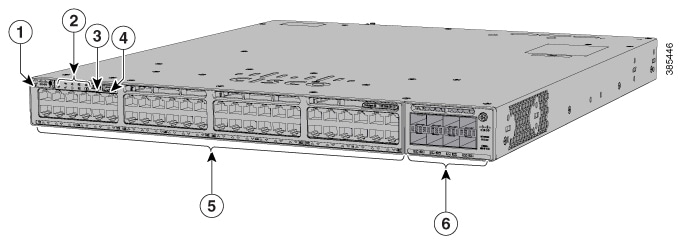
1 | Beacon LED (UID button) | 4 | USB Type A port de stockage |
2 | Led d’état | 5 | 10 M/100 M/1000 M PoE+ ports |
3 | USB mini-Type B (console) port | 6 | Network module slots |
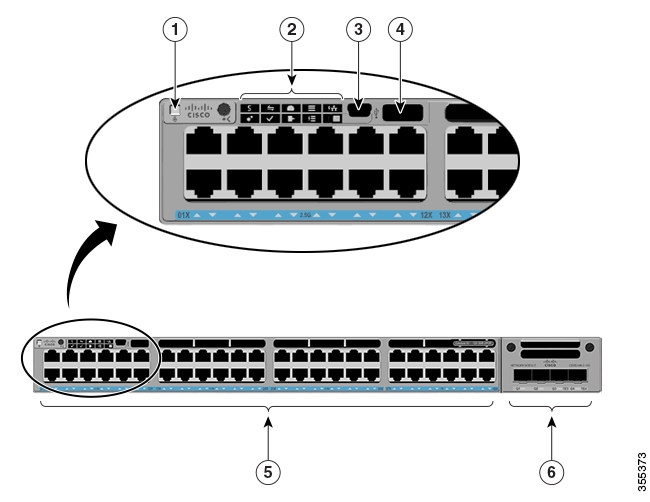
1 | Beacon LED (UID button) | 4 | USB Type A port de stockage |
2 | Led d’état | 5 | Ports 1-36 of 100 M/1000 M/2.5 GE and ports 37-48 of 100 M/1000 M/2.5 GE/5 GE/10 GE |
3 | USB mini-Type B (console) port | 6 | Network module slots |
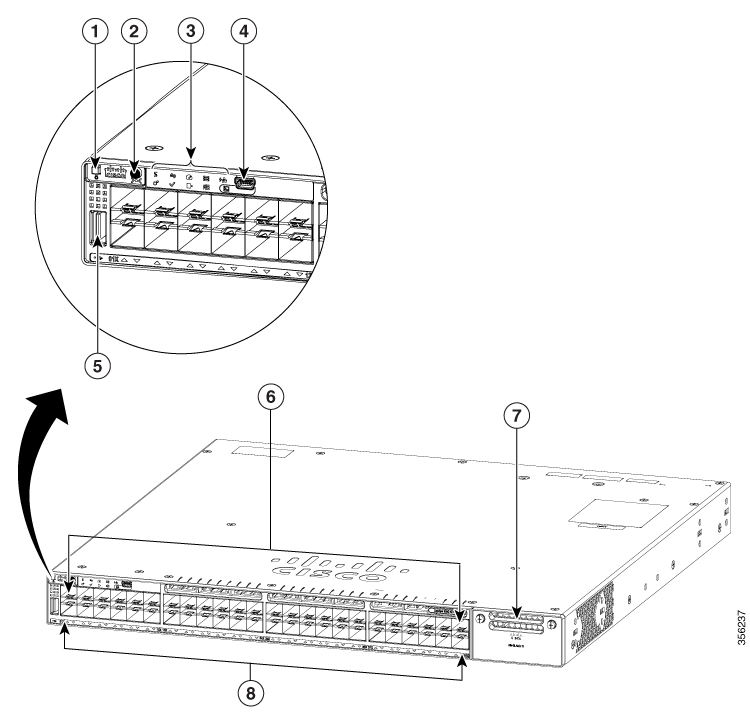
1 | Beacon LED (UID button) | 5 | USB Type A port de stockage |
2 | Bouton Mode | 6 | 10 M/100 M/1000 M SFP ports |
3 | Led d’état | 7 | Uplink network module slots |
4 | USB mini-Type B (console) port | 8 | Port Des led |
12, 24 or 48 downlink ports of one of these types:
10 M/100 M/1000 M
1 GE/10 GE/25 GE SFP28
10 M/100 M/1000 M PoE+
10 M/100 M/1000 M Cisco UPOE/UPOE+
Multigigabit Ethernet 100 M/1 GE/2.5 GE/5 GE/10 GE Cisco UPOE
SFP/SFP+/QSFP+ fixed uplink ports
USB Type A connector
USB mini-Type B (console) port
Des led
Bouton Mode
Beacon LED (UID button)
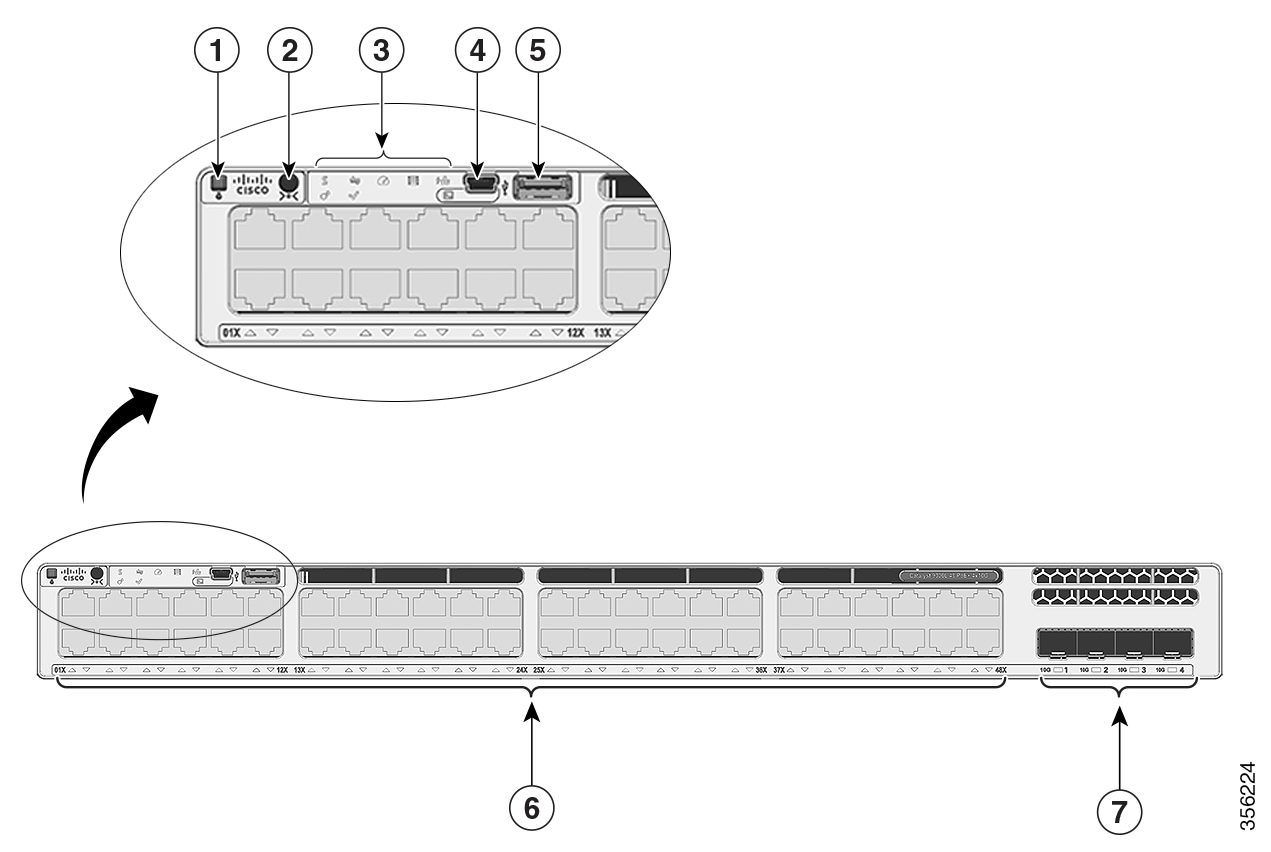
1 | Beacon LED (UID button) | 5 | USB Type A port de stockage |
2 | Bouton Mode | 6 | 10 M/100 M/1000 M PoE+ ports |
3 | Led d’état | 7 | Fixed uplink ports |
4 | USB mini-Type B (console) port | - | - |
24 or 48 downlink ports of one of these types:
10 M/100 M/1000 M
10 M/100 M/1000 M Cisco UPOE
Multigigabit Ethernet 100 M/1 GE/2.5 GE/5 GE/10 GE Cisco UPOE
1 GE/10 GE/25 GE fixed uplink ports
USB mini-Type B (console) port
USB 3.0 Type A connector
USB Type C connector
Des led
Bouton Mode
Beacon LED (UID button)

1 | Beacon LED (UID button) | 5 | USB Type A port de stockage |
2 | Bouton Mode | 6 | USB Type C port |
3 | Led d’état | 7 | 10/100/1000 M UPOE ports |
4 | USB mini-Type B (console) port | 8 | Fixed uplink ports |
12, 24 or 48 downlink ports of one of these types:
10 M/100 M/1000 M
1 GE/10 GE/25 GE SFP28
10 M/100 M/1000 M PoE+
10 M/100 M/1000 M Cisco UPOE/UPOE+
Multigigabit Ethernet 100 M/1 GE/2.5 GE/5 GE/10 GE Cisco UPOE
Uplink network module slots
USB Type A connector
USB Type C connector
USB mini-Type B (console) port
LEDs
Bouton Mode
Beacon LED (UID button)

1 | Beacon LED (UID button) | 5 | USB Type A port de stockage |
2 | Bouton Mode | 6 | USB Type C port |
3 | Led d’état | 7 | 1 GE/25 GE/25 GE SFP28 ports |
4 | USB mini-Type B (console) port | 8 | Uplink network module slots |
Setting up the console port involves connecting the cable to the appropriate port on the switch and configuring your terminal emulator to match the settings above. Here’s a step-by-step guide:
Connect one end of the cable to the console port of the Cisco 9300 switch.
Attach the other end to the serial port or USB port of your computer.
Launch your terminal emulator software.
Set the connection type to Serial or USB, depending on your cable.
Configure the communication settings to match the default values:
Baud Rate:9600.
Data Bits:8.
Parity:None.
Stop Bits: 1.
Flow Control:None.
Power on the switch, and the terminal emulator should display the boot process.
Once the prompt appears, log in using the default or configured credentials.
The Cisco Catalyst 9300 console port comes with robust features designed for reliability and ease of management:
Dual Console Port Options:Support for both RJ-45 and USB Mini-B interfaces provides flexibility for various use cases.
Secure Access:Secure Shell (SSH) and console access enhance security during configuration.
Plug-and-Play Compatibility:USB connectivity simplifies initial setup with modern laptops and desktops.
Consistent Baud Rate:Industry-standard settings ensure compatibility with widely used terminal emulators.
If you encounter issues with the console port, consider these troubleshooting tips:
Ensure the cable is securely connected to both the switch and the computer.
Verify that you are using the correct cable type (Rollover or USB).
Ensure that the baud rate and other settings match the switch's default configuration.
Test the connection using an alternative terminal emulator or computer.
Check for signs of physical damage on the console port.
Restart the switch to reset the console interface.
Ensure the switch's firmware is up to date to avoid compatibility issues.
The Cisco Catalyst 9300 Series switches, including their console ports, adhere to industry-leading specifications:
Ports: 24 or 48 Ethernet ports, with varying PoE options.
Console Interfaces: RJ-45 and USB Mini-B.
Baud Rate: 9600 bps (default).
Operating Temperature: 32°F to 113°F (0°C to 45°C).
Power Supply: Redundant options available.
The console port proves invaluable in several scenarios:
Initial Configuration:Set up the switch before integrating it into the network.
Troubleshooting:Diagnose and resolve issues directly from the CLI.
Upgrades and Maintenance:Perform firmware updates and configure advanced settings.
To maximize the utility of the console port:
Keep a Backup Cable:Always have a spare console cable on hand.
Secure Access:Use strong credentials and enable SSH where possible.
Document Settings:Record console settings and configurations for consistency.
The console port of the Cisco Catalyst 9300 switch is a critical tool for network administrators. By understanding its functionality, configuration, and best practices, you can ensure smooth network operations and swift problem resolution. Whether you're setting up a new switch or maintaining an existing network, the console port provides a reliable interface for efficient management.
Cisco Catalyst 9300 Series Switches
For Cisco product list and quote, please visit: https://www.hi-network.com/categories/cisco or contact us at www.hi-network.com (Email: [email protected])
 Tags chauds:
hot products
Tags chauds:
hot products