































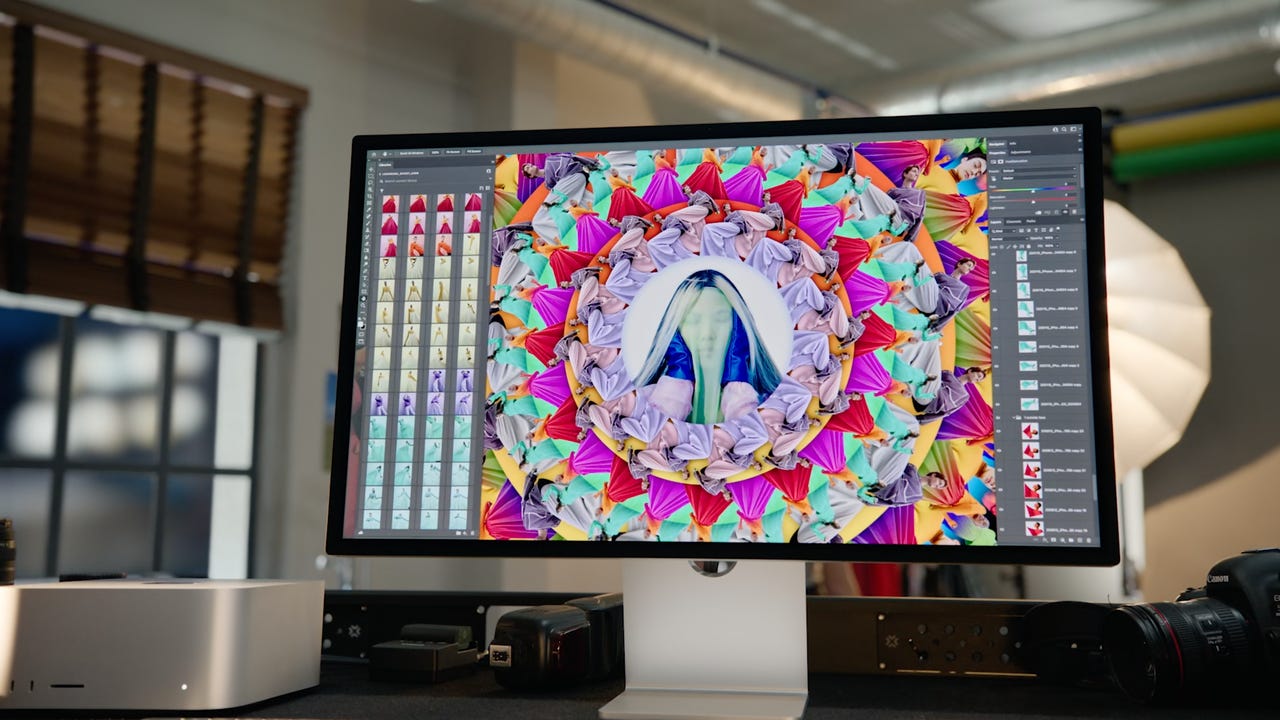
Apple recently released a firmware update for itsStudio Display . The Apple Studio Display Firmware Update 15.5 doesn't include any new features but instead focuses on bug fixes and improving performance . More specifically, update 15.5 fixes an audio issue that some Studio Display users were experiencing.
Updating the firmware of Apple's Studio Display isn't a complicated process. In fact, it follows the same basic steps as installing a software update on your Mac. Just keep in mind that you'll need to have a Mac running MacOS 12.3 or later in order to install any available updates on the Studio Display.
Below, I'll walk you through the process of updating the Studio Display's firmware.
To start, make sure your Mac is connected to your Studio Display. If it's not, your Mac won't find any pending updates for your display because, well, it's not connected.
To check for an update or to begin the installation process, click on the Apple icon in the top left corner of your screen. Next, select System Preferences followed by Software Update. Let your Mac check Apple's servers for any available updates. When it's done and an update is available for your display, you'll see a screen like this:
You can click on More info
 Tags chauds:
Les entreprises
La pomme
Tags chauds:
Les entreprises
La pomme