































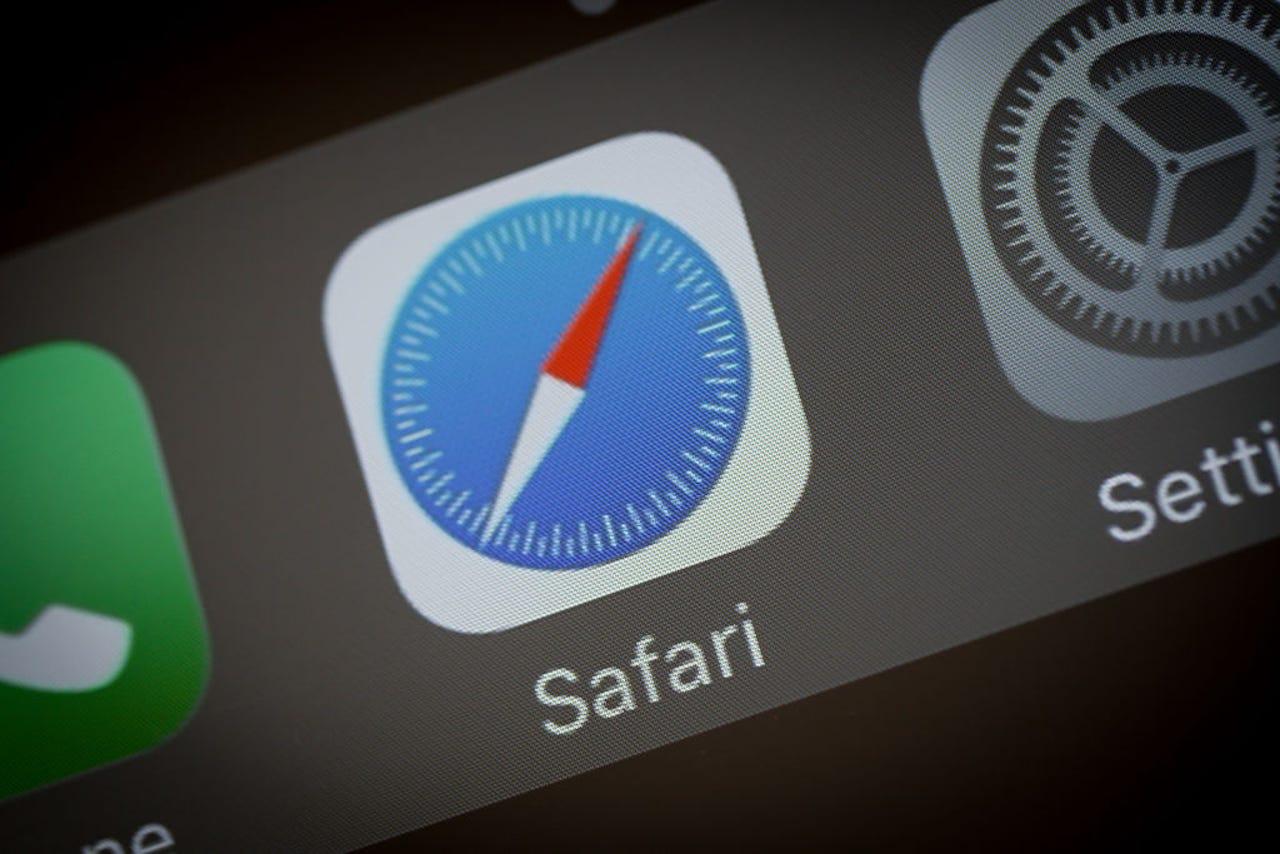 NurPhoto/Getty Images
NurPhoto/Getty Images Sometimes Safari makes me want to pull out my hair. Normally, it's a fine web browser. But every once in a while, it misbehaves like a child who just downed a four-foot-long tube of Pixie Stix.
See if this behavior strikes a chord with you.
You already have Safari open, and you've gone to Apple Mail to see if anyone's reached out to you with something important to say.
You get an email with a link you absolutely must visit. You click on said link, and, instead of the link opening a new tab in the currently open Safari window, it opens in a brand new window.
Keep doing this, and you'll find yourself with more Safari windows than you care to manage.
Also: How to check the Privacy Report for website tracking in Safari
This behavior has caused me no end of headaches. It's made worse when you realize that the different Safari browsers all have the same tabs open, save for (maybe) the one tab you opened that caused the new window to appear.
Although this isn't a deal-breaking behavior, it's certainly frustrating. And remember, every time a new Safari window opens that contains the same tabs you already had open, it consumes considerably more system resources. This could land you in a situation where Safari consumes 100% of the system resources and renders your desktop slow to the point of being unusable.
You don't want that.
So, how do you avoid such a situation? Fortunately, there's a built-in option that will help circumvent this problem. Let me show you how it's done.
The only thing you'll need is a running instance of Safari. I'll demonstrate with version 16.1 running on MacOS Ventura. So long as your version of Safari is updated, it should work just fine.
The first thing to do is open the Safari web browser, which can be done via the Launchpad app on your dock.
Click on the Safari menu in the MacOS top bar and click Settings.
Accessing the Safari Settings app from the MacOS top bar.
Image: Jack WallenClick the Tabs section in Settings and locate the Open pages in tabs instead of windows drop-down.
Also: Apple finally gives Safari Tab Groups the one feature it sorely lacked
From that drop-down, select Always.
The Tabs section is where you need to look.
Image: Jack WallenA new popup will appear. Click Always Create Tabs to ok the selection. Once you've taken care of this, you'll find yourself back in the Settings app. Close Settings and you're back in the Safari window.
The setting will not be enabled until you ok it.
Image: Jack WallenYou should now be able to click a link from any app, and it will always open a new tab in the existing Safari window instead of opening a new window. This will save you from having to copy the link, close the new window, open a new tab in the existing Safari window, and paste the link in a new tab.
Also: How to get more space in Safari with Compact Layout
This may seem like an insignificant problem, but the more it happens, you'll eventually realize how much of a hassle and time waster it is. In the name of working smarter, your daily workflow will thank you for taking the time to set up this configuration.
 Tags chauds:
Vie professionnelle
productivité
Tags chauds:
Vie professionnelle
productivité