































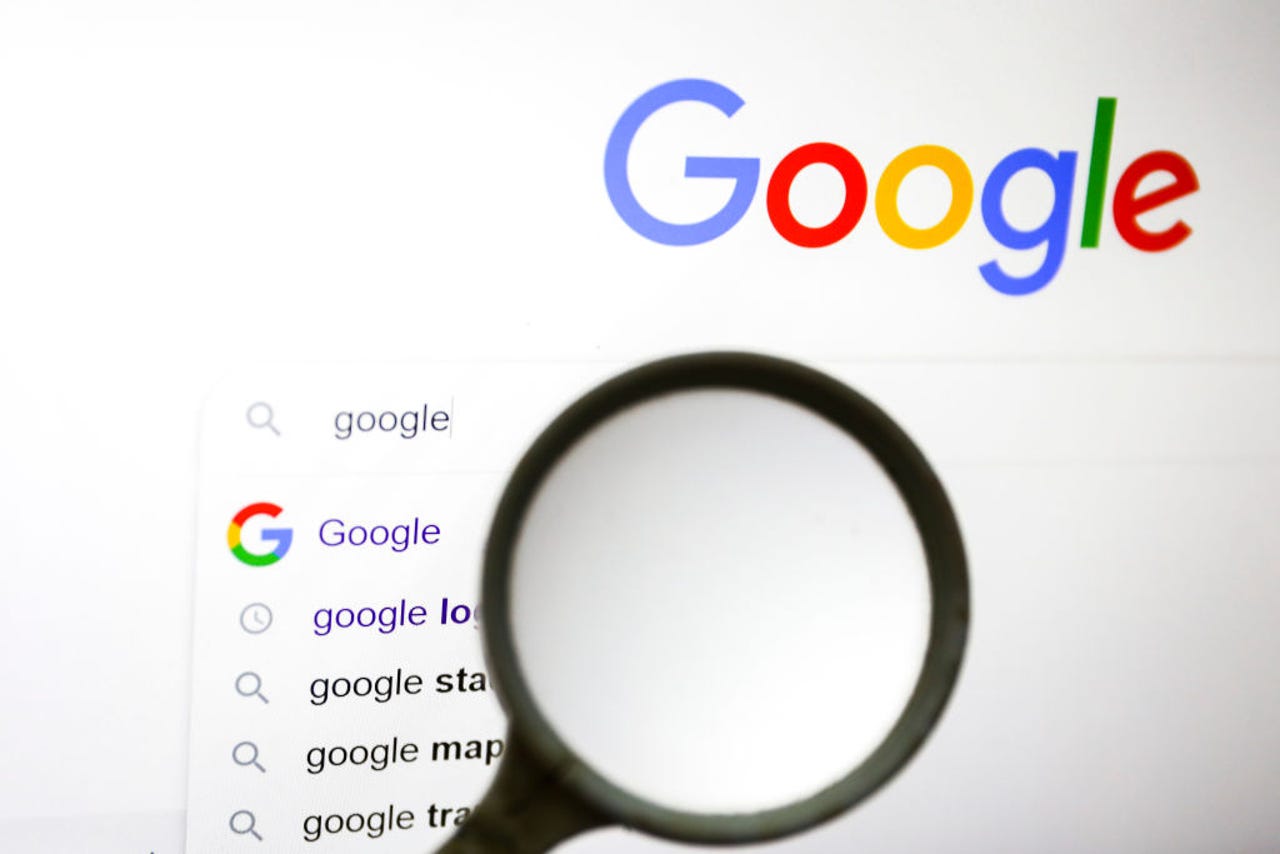 Image: Getty Images
Image: Getty Images Google search is as ubiquitous as it gets. In fact, according to Statcounter, Google search currently has an 87.71% stranglehold on the search engine market share (with the next being Bing at 6.72%). That means a vast majority of people use Google as their default way of googling.
Most people use Google Chrome as their default browser. But privacy is another matter for the online ad giant.
Read nowYeah, Google is so prevalent the name of the platform has been officially verbed. There's even an entry in Merriam Webster for google, which is: to use the Google search engine to obtain information about (someone or something) on the World Wide Web.
You might have even come across this article about Google Search by way of googling it in Google Search. See how that works?
Okay, but chances are pretty good you're missing out on effectively googling with Google. Let's see if we can fix that with a few Google Search tips that anyone can use.
Ready? Let's get to it.
Say you type Linux distribution in the Google search field. The results of that search will display any entry that includes either Linux or distribution. But what if you only want to see results that include the string exactly as you typed it (as in Linux distribution)? For that, you would surround the string in double-quotes, as in"Linux distribution".
This is a neat trick. Say you want to searchZDNetfor Linux distributions. For that, you could use the site parameter, as inLinux distribution site:zdnet.com. That search would only display the results found on the site in question.
Let's say you want to do a search that tells Google to list any site that contains either Ubuntu or Fedora (instead of both). For that, issue the search stringubuntu fedora. In this case, the character is equivalent to ubuntu OR fedora.
Let's say you want to search for hit songs between the dates 1981 and 1984. Instead of typing out the entire query, you could simply use two dots to denote a range, like this:
hit songs 1981..1984
The results would include any entry that mentions hit songs between those two dates.
Next, we'll use location. Say you want to find bookstores in San Francisco. For that, your search query would bebook stores:sanfrancisco. The results would only display book stores in San Francisco.
Say you only want to view PDF files for a specific search query, such as PDF files about video games. That search string would bevideo games filetype:PDF. This will filter out all results that do not include a PDF file.
Let's say you want to search for Fedora, but you only want results that pertain to the Linux distribution and not the style of hat. For that, you could issue the searchfedora-Linux. If you did want to search for the hat, the search would be fedora-hat.
This one can be very handy. Say you're looking for a voice teacher, but just searching with that string isn't giving you the results you need. Widen the search, but keep it relevant with synonyms. For example, the searchvoice ~classes will include results not just for voice classes but voice lessons, voice coaching, voice teacher, and more.
And there you go, you've not only made googling easier but far more effective. Start putting these tips into play to take your Google searches to the next level.
 Tags chauds:
Tags chauds: