































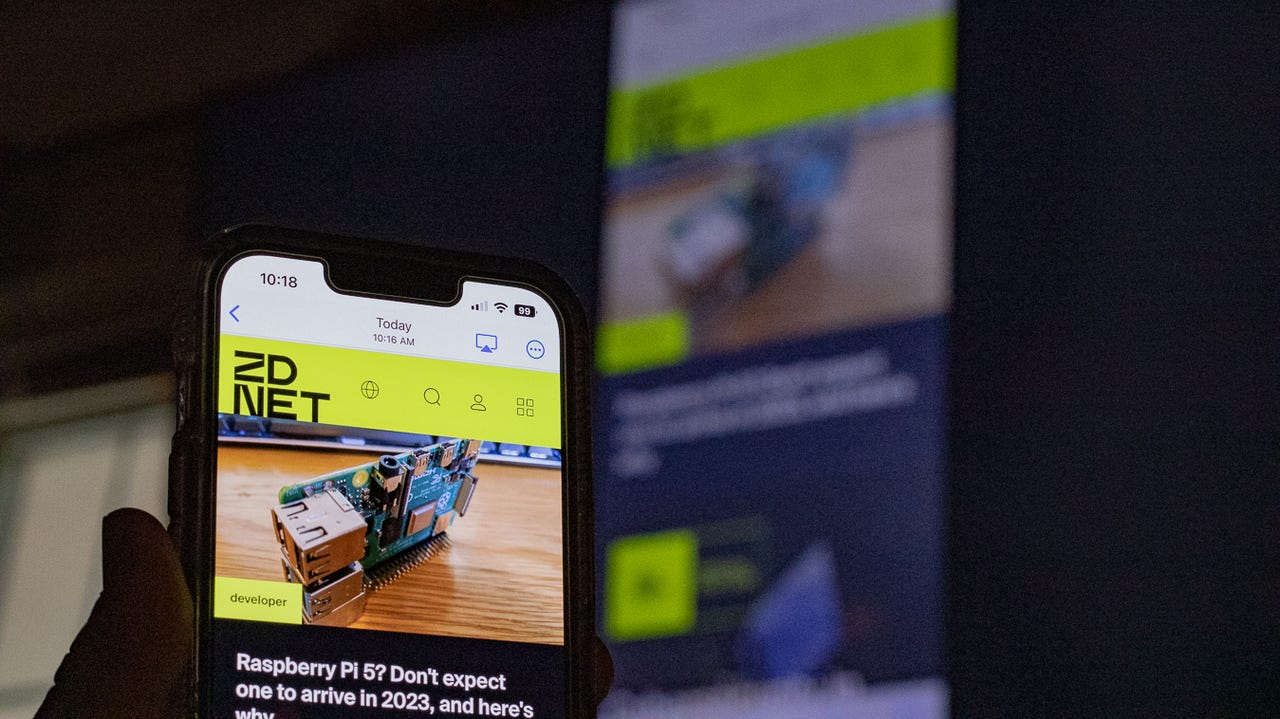 Josh Slate/
Josh Slate/ Have you ever had a funny video on your phone and by the time you passed your phone around to show everyone, it's just not funny anymore? You don't need anApple TV to share it faster; you can screen-mirror your funny videos straight to yourSamsung TV for the whole room to see.
Also: Reminder: Apple's Dark Sky app will stop working Jan. 1
This may seem like daunting to figure out at first, but don't fret, it only takes a few minutes to get your phone mirrored up on the big screen.
Materials needed:Samsung TV, Apple iPhone, Samsung TV remote
Estimated time: 5 minutes
Conveniently located at the bottom of your Samsung remote, you'll see the Settings button. Hitting that button takes you to the TV settings page on your screen.
After you get to General, enter the Apple AirPlay Settings tab. From there, a black screen will appear with an AirPlay logo and four gray boxes on the right side of the screen.
While there are four gray boxes on the screen, you will only need to adjust the top three settings based on your preference. Turn AirPlay on, and adjust the Require Code and Subtitles and Captioning settings based on your personal preference.
The AirPlay logo is a TV with the Wi-Fi logo diagonal across it. When you see that logo on your app, click the button and a drop-down menu will appear where you can select the TV you wish to stream on.
If this is your first time setting up AirPlay on your Samsung TV, it may require a code on your iPhone. If this is the case, once you select the TV from the AirPlay menu, a code will appear on the TV screen prompting you to enter it on your iPhone.
When playing media on your phone like YouTube videos and different apps, the AirPlay logo should appear on your screen. Typically, the logo appears in the top-right corner of the screen when you're watching or streaming videos. For other apps like Photos, you will need to click the Share icon at the bottom of the screen and an AirPlay option will appear.
Only Apple devices can send content using AirPlay, but it can be received and mirrored by several TV brands, including Samsung. Other phones also can do screen mirroring, it's just called something different.
The easiest answer to this question is it's simply not turned on for either your television or your phone. But, following the steps listed above, turning it on should be a breeze.
 Tags chauds:
Divertissement à domicile
téléviseurs
Tags chauds:
Divertissement à domicile
téléviseurs