













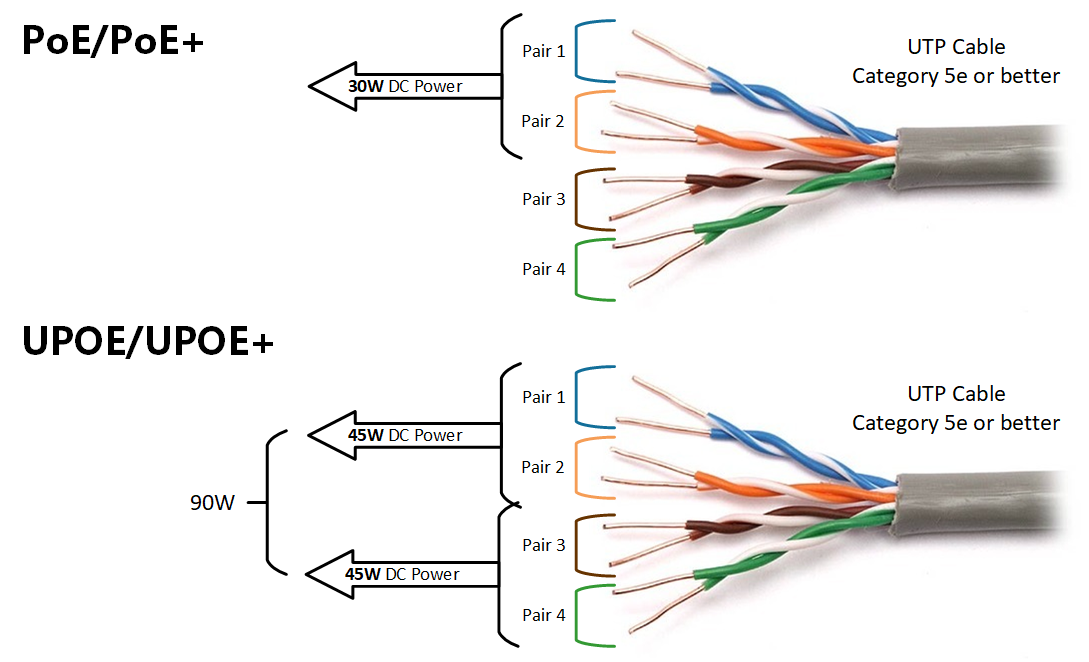
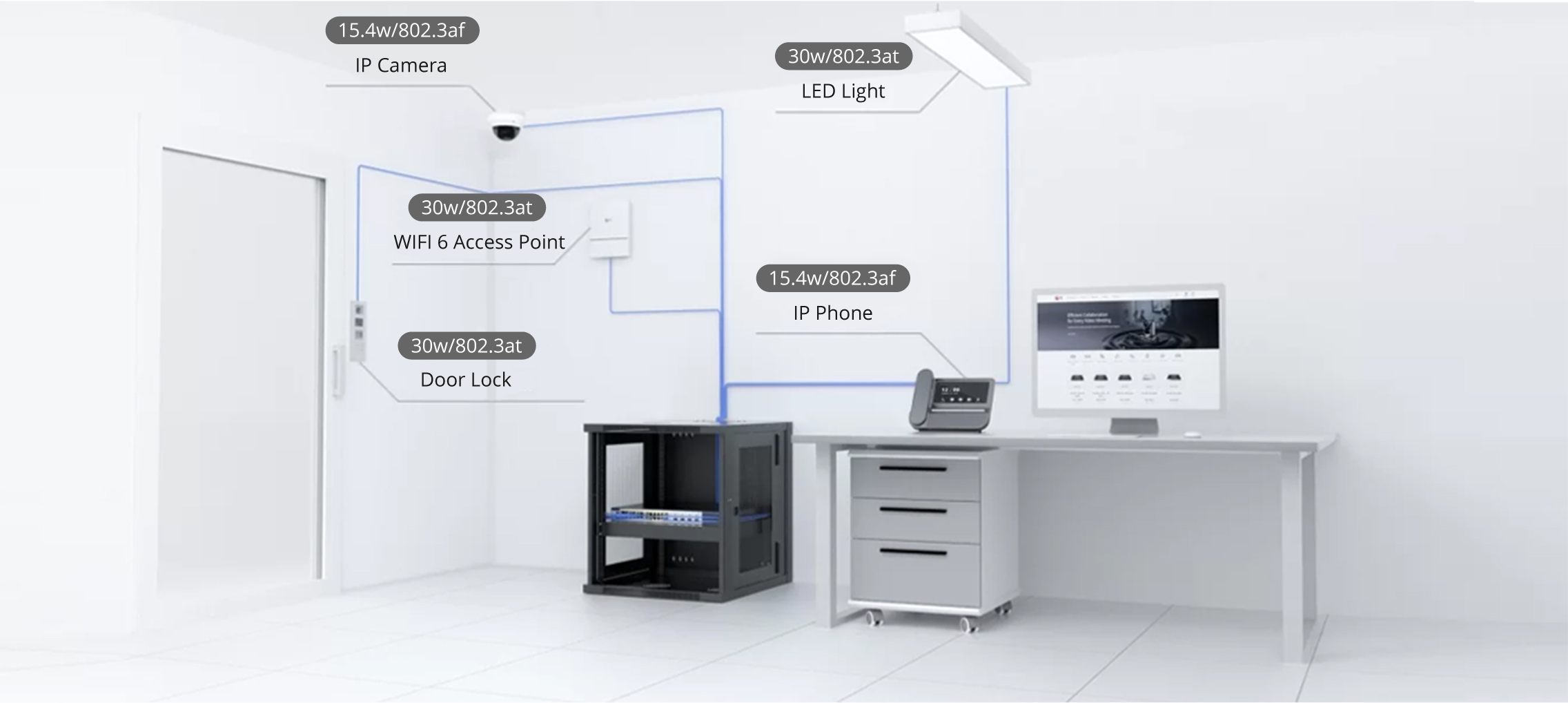

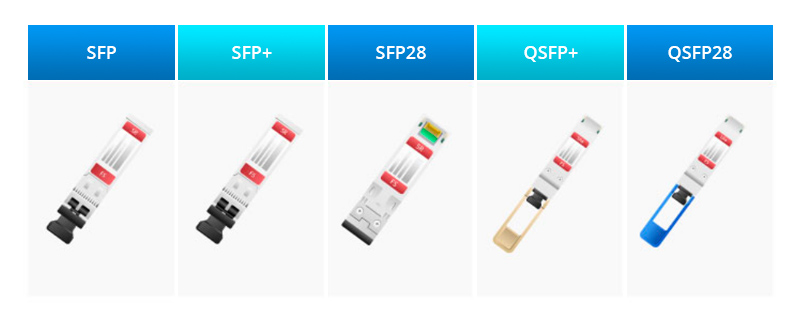

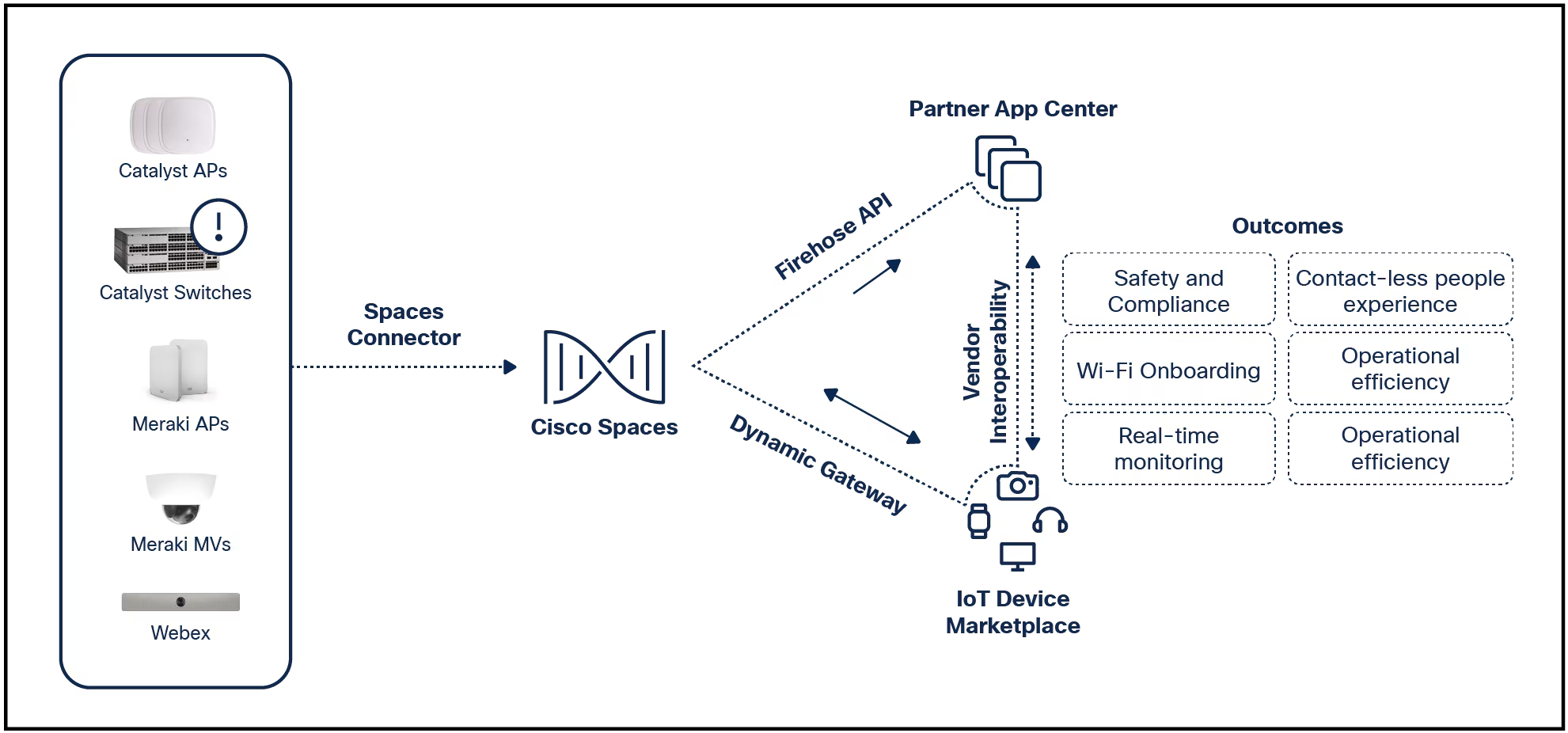

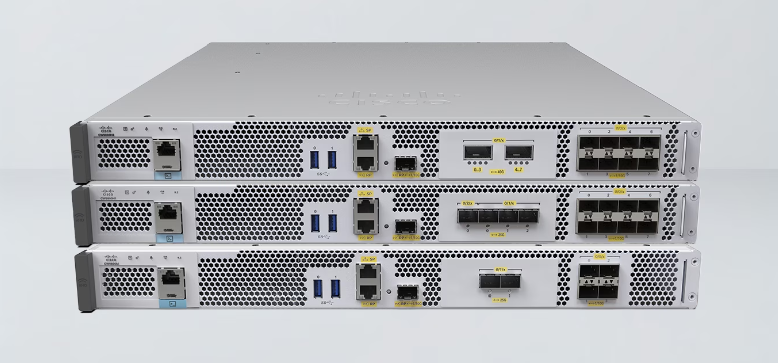
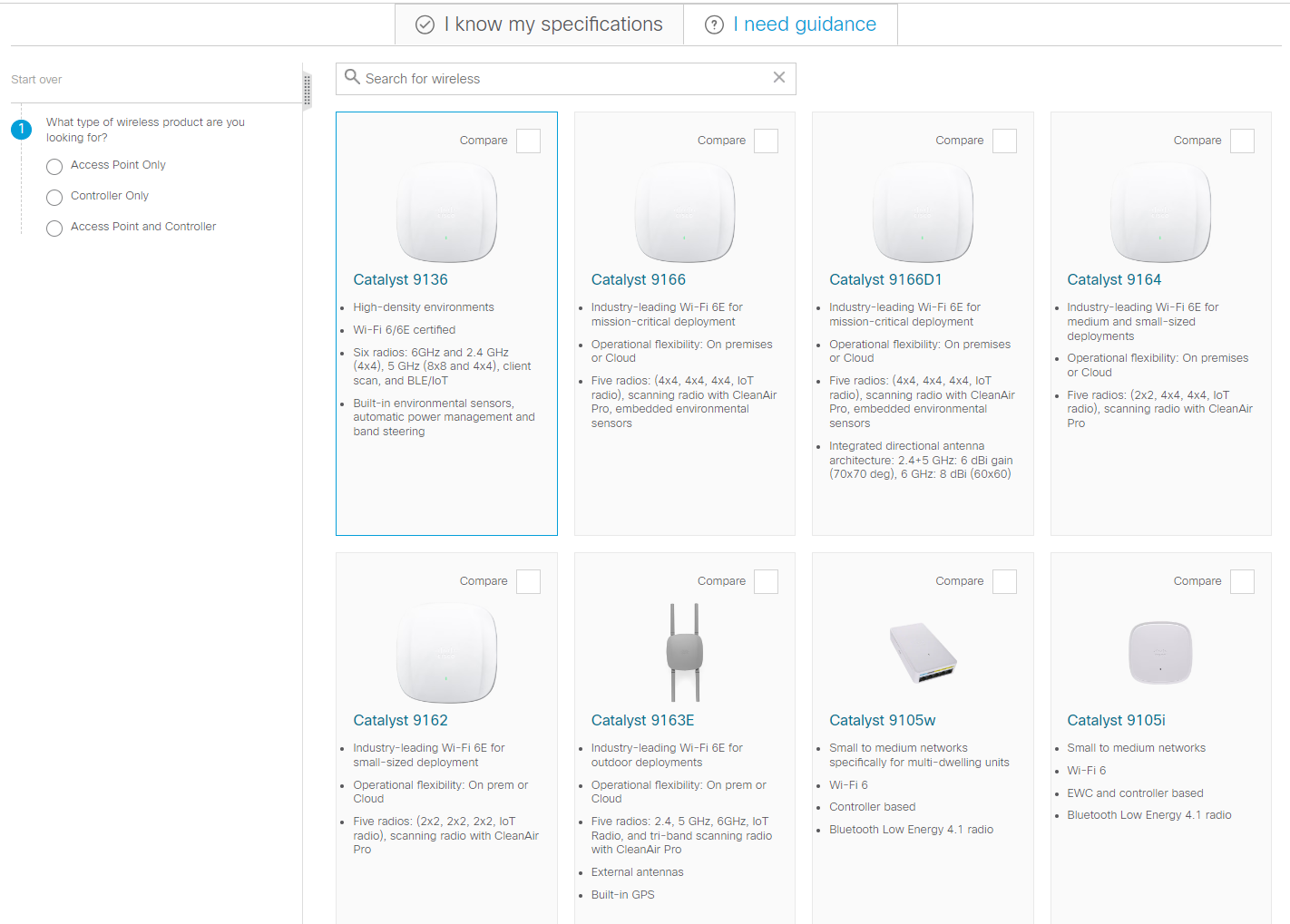
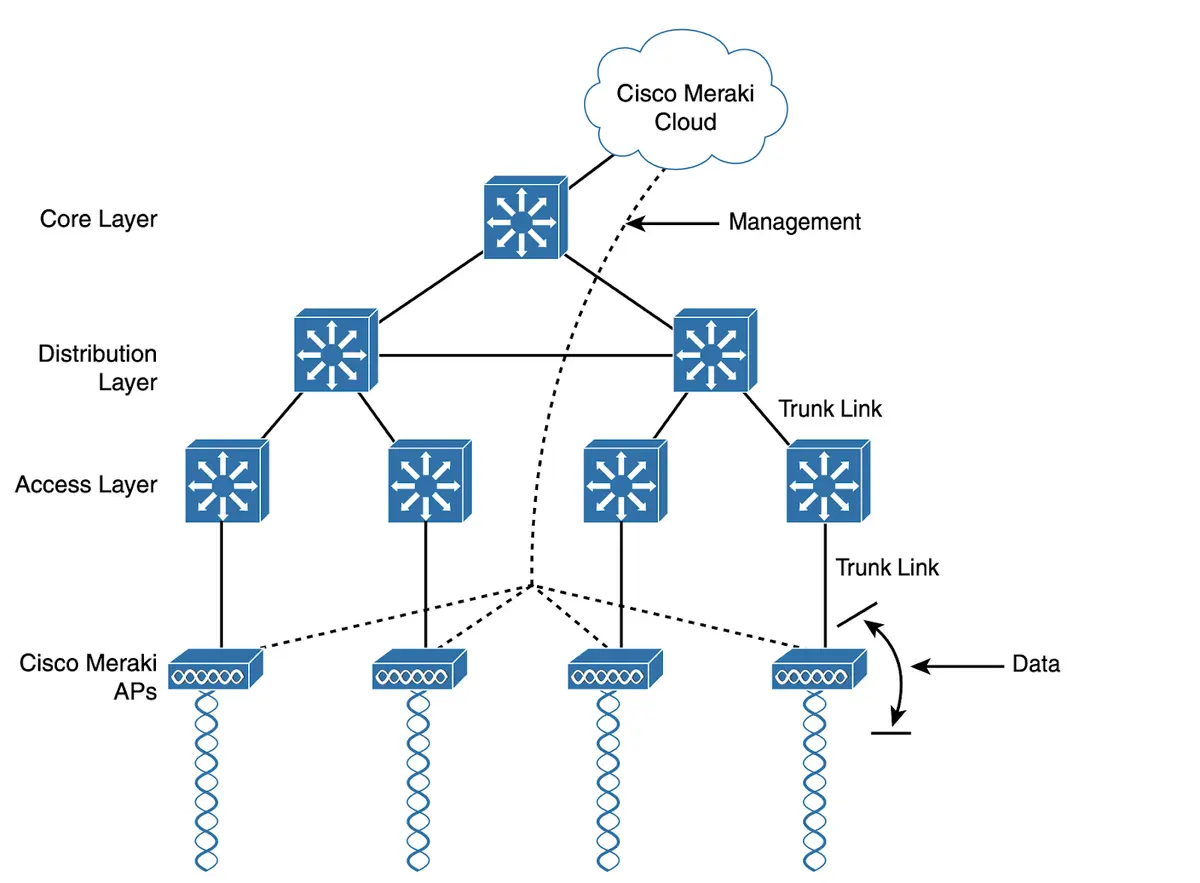
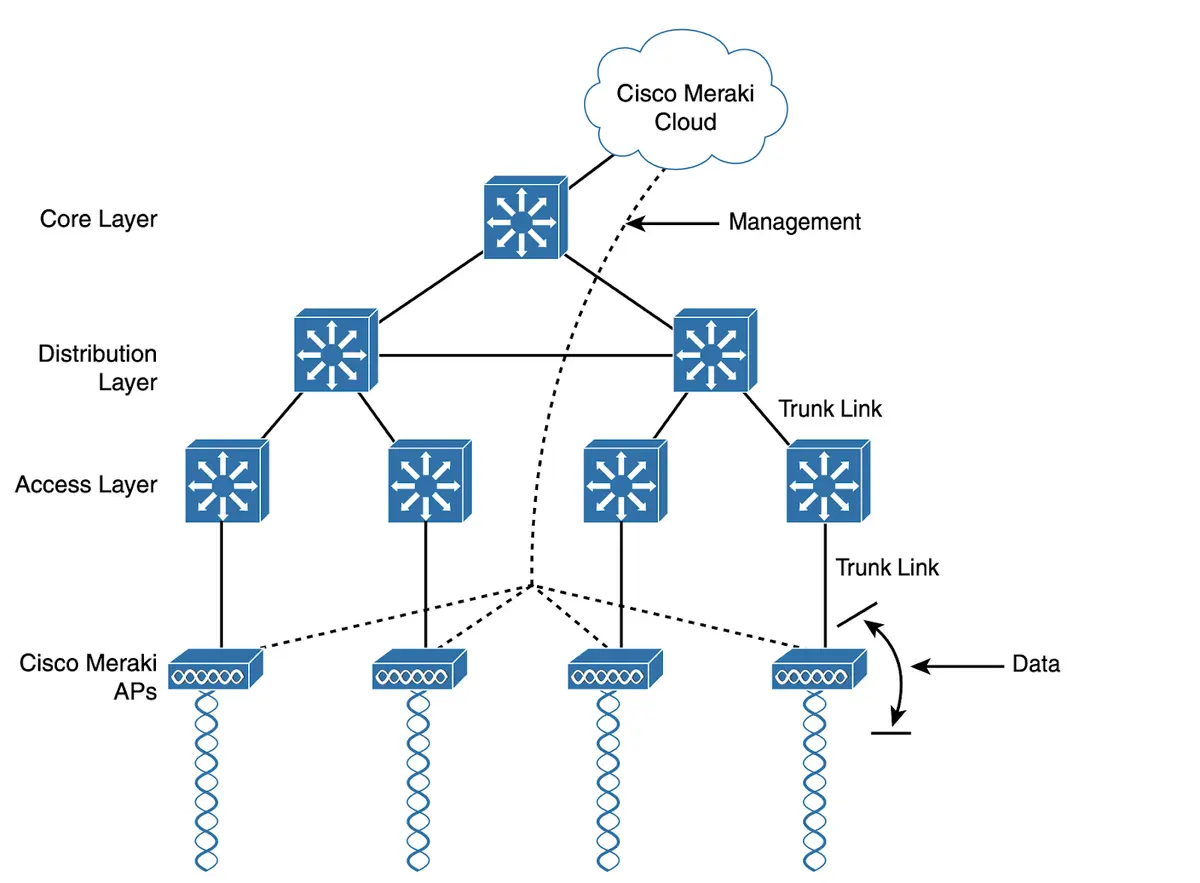
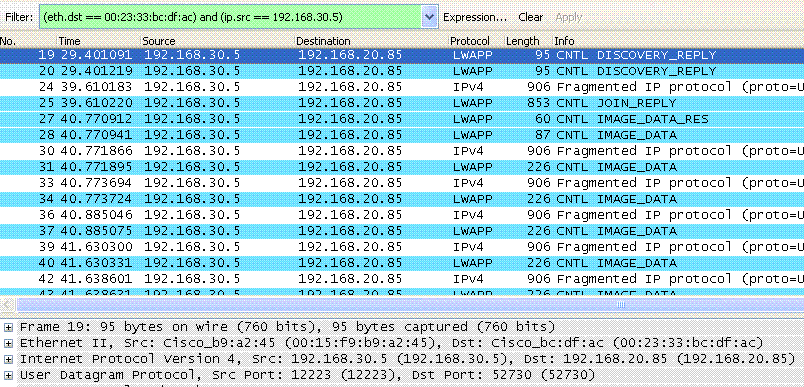




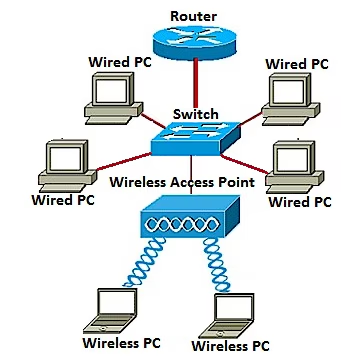
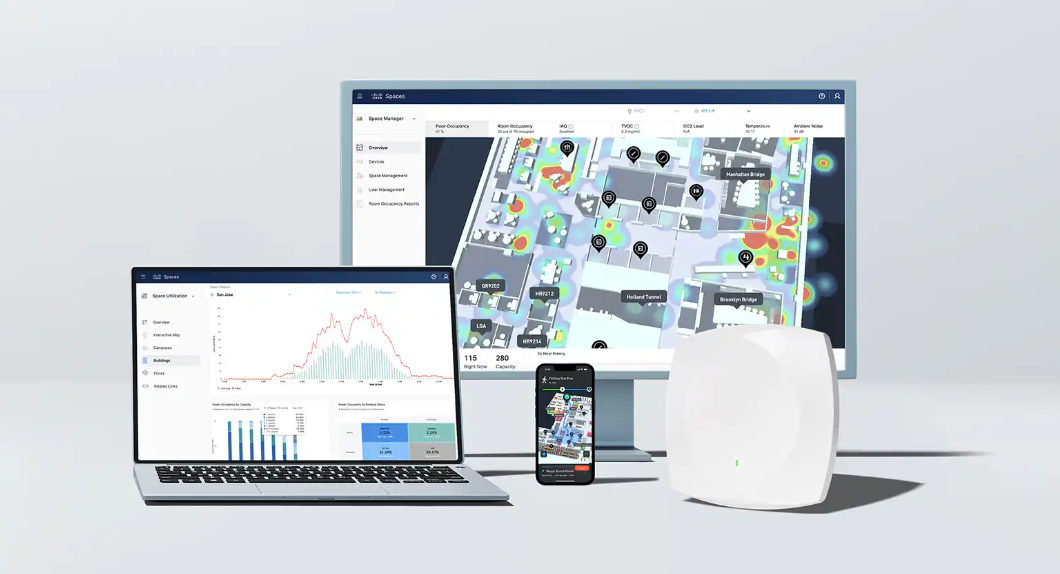
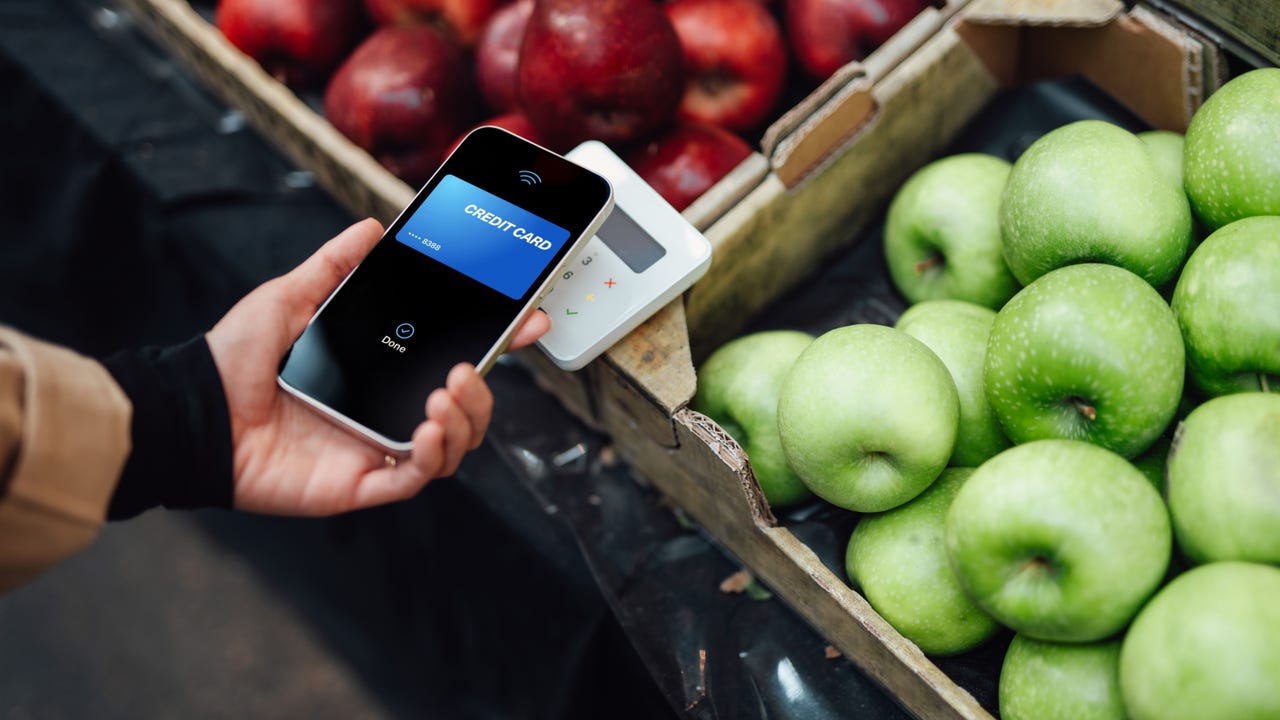 Oscar Wong/Getty Images
Oscar Wong/Getty Images With contactless options becoming the standard in everything from deliveries to pickups to the good old checkout counter, Apple Pay has become many iPhone users' go-to payment option. And learning how to use Apple Pay is likely much simpler than you think.
The hardest part of using Apple Pay is setting it up and adding your credit or debit card to theWallet app, and that's as easy as entering your card information.
Once you set it up, you can use Apple Pay for contactless checkout at most retailers with youriPhone or even anApple Watch , and also use it at checkout from many online stores that accept Apple Pay.
Before using Apple Pay as your contactless payment form, you need to set it up by adding your credit or debit cards to your iPhone. You can set up Apple Pay from your iPhone's settings or simply by going to the Wallet app and adding your cards there.
Also: How to add your transit card to Apple Wallet
Tap onthe Wallet app to open it.
Maria Diaz/From the Wallet app, tap on the + (plus) sign at the top right of your screen to add a card. Then, choose the type of card you're adding; if it's a payment method, select Debit or Credit Card. The other options are forTransit Cards and Driver's License or State ID, and are limited to a few states within the US.
Also: How to add your driver's license to Apple Wallet
Next, you'll be prompted to enter your card information and edit your settings, like choosing a default payment card. Apple will then make contact with the card issuer to verify your payment information is valid, and you'll be ready to use Apple Pay once this step is completed. It typically takes no more than a few minutes to verify your information with your bank or card issuer.
Tap on the button with a plus sign to add a card to your Apple Wallet and follow the prompts.
Maria Diaz/Double-clicking, or, rather, double-pressing, the button on the right side of your iPhone brings up your available cards to use in Apple Pay. Do this when it's time to pay at the checkout counter, and you can then choose your preferred payment card when the Wallet comes up.
Double-press the iPhone's right side button to access Apple Pay.
Maria Diaz/Once you've tapped on a card from your iPhone's Wallet, you'll be prompted to enter your passcode or use Face ID to authorize and pay for your purchase using Apple Pay.
Enter your passcode to confirm Apple Pay payment.
Maria Diaz/Entering your passcode authenticates your payment, so all you need to do next is hold your phone within about an inch of the card reader to process the transaction.
The payment with Apple Pay will only work if the payment terminal accepts contactless payments via NFC.
Once unlocked, hold your iPhone near the payment terminal to use Apple Pay.
AppleThat's it, Apple Pay is as easy as apple pie. Sorry, I had to.
To set up Apple Pay, you just need to go to your iPhone's Settingsand follow these steps:
Once you add your card to your Wallet, you can edit your settings to suit your needs. You can choose to enable Apple Cash, enable the double-click side button to work as a shortcut for Apple Pay, add Express Transit Cards to pay for transit automatically without passcode or Face ID, edit your transaction information like default card, shipping address and contact info, and toggle payments on Mac on and off.
Payment terminals that accept contactless forms of payment typically have this symbol, like a sideways Wi-Fi icon.
LvNL via iStock/Getty Images PlusYou can use Apple Pay with an iPhone or Apple Watch at checkout wherever there is a payment terminal with NFC. Most retailers have them at the checkout counter, with some exceptions. Just look for the NFC symbol on the card reader or an Apple Pay logo. Some banks even support Apple Pay at NFC-enabled ATMs so you can make withdrawals or access your account.
NFC stands for near-field communication. It's a technology that employs magnetic field induction to allow wireless communication between two electronic devices at a short range, typically less than 4 centimeters or 1.5 inches.
In addition using Apple Pay at stores, you can also use it in some apps and with some online retailers that support it. There are a lot of online merchants that accept Apple Pay just like they take PayPal or a credit card at checkout. And on top of being more secure, using Apple Pay online is more convenient as you don't need to enter your shipping address or card number to check out. Etsy, Starbucks, and Uber Eats, just to name a few, all accept Apple Pay.
Also: How can I keep my credit card details from being stolen online?
To use Apple Pay online, choose Apple Pay at checkout from your iPhone or other Apple device, if it's available. Next, you'll be prompted to either enter your passcode or use Face ID to authorize the payment. After this, you'll be able to check out as usual with your Apple Pay information already filled in, so you won't need to sign in again or enter your card information.
Apple Cash is a digital card in your Apple Wallet that you can use to send or receive money through the Messages app. Similar to with Venmo or Cash App, you can use Apple Cash to send a friend money to reimburse them for a meal, for example, and that friend can check out with their accumulated Apple Cash at merchants that support Apple Pay.
Some services from Apple offer rewards, like cash back on its credit cards, which also translate into Apple Cash.
The days of "I forgot my wallet" are long gone. Once you add a card to your Apple Wallet, you enable Apple Pay on your iPhone. But if you have an active Apple Watch linked to that iPhone, you can also use Apple Pay with just your watch, even if you don't have your iPhone on you when you check out.
Also: How to pair an Apple Watch with an iPhone
In order to use Apple Pay for contactless payments with your Apple Watch, you need to set up the Apple Wallet in your watch by adding your credit or debit cards to it separately. Just adding them to your iPhone won't enable them on other Apple devices. To add your payment card to your Apple Watch, follow these steps:
Using Apple Pay or Google Pay at checkout is more secure than swiping or inserting your card. Apple Pay works by ensuring your credit or debit card number and information is encrypted and never shared with the merchant when you check out. A new code is created each time you pay somewhere that accepts Apple Pay, making your financial data safer from being cloned or stolen.
 Tags chauds:
technologie
Notre processus
Téléphones intelligents
IPhone iPhone
Tags chauds:
technologie
Notre processus
Téléphones intelligents
IPhone iPhone