































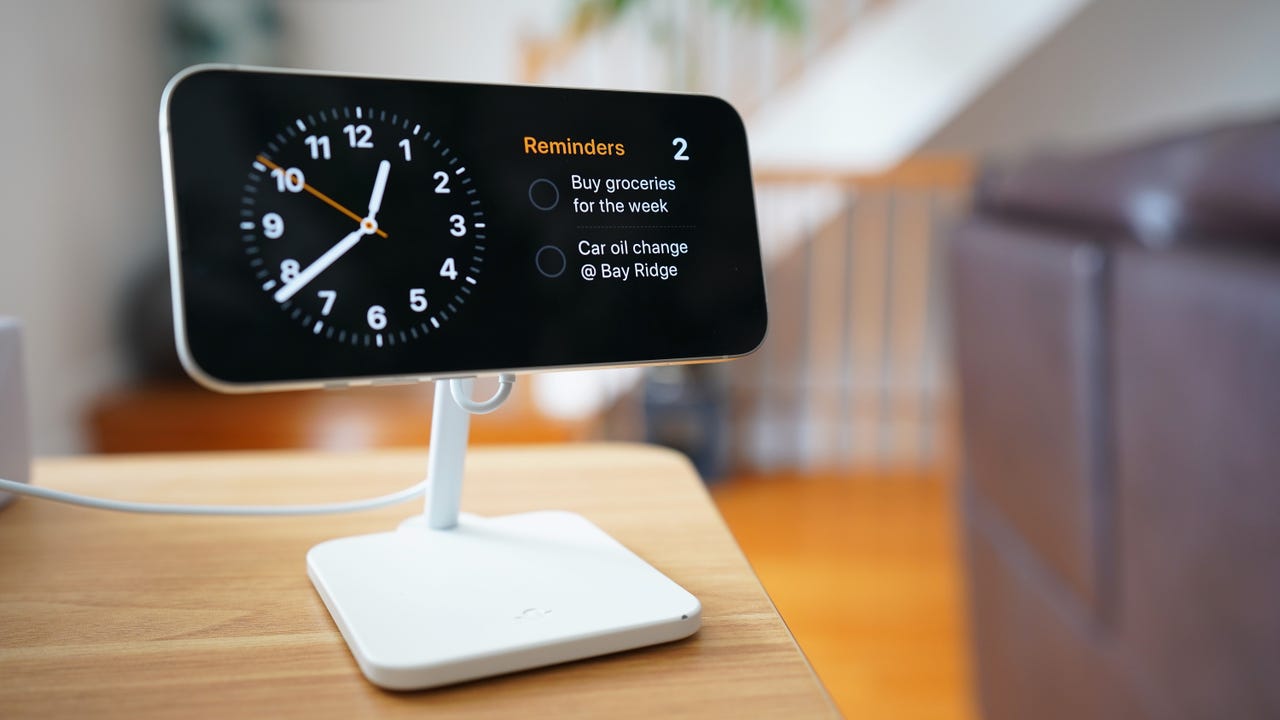 June Wan/
June Wan/ Ifyou're the type of person who leaves your phone on your bedside or docked on the office desk, iOS 17's StandBy mode has your name on it.
With the latest version of iOS officially released, setting your iPhone horizontally (or in landscape orientation) on a MagSafe, Qi-based wireless, or wired charger activates StandBy mode, turning what would typically be a blank lock screen into an interactive, glanceable window of widgets.
Also: How to use iOS 17's 'Live Voicemail' transcriptions to screen phone calls
The feature is rolling out now to the most recent iPhone models. If you have iOS 17 downloaded, here's how you can start using the feature.
By default, StandBy mode is turned on in iOS 17.
If it's not, or should you want to turn off the feature, open upSettings> scroll down toStandBy> and switch the activation toggle.
Also: iPhone 15: Four things make this a fun upgrade year
There are two other settings within this page for turning on Night Mode, which shifts the color tint from vibrant to red when the environment is darker, and notifications.
With the latter setting, you can have critical notifications displayed in StandBy mode, and you can also tap on them to expand to the preview, similar to the iPhone's lock screen behavior.
StandBy mode works with any compatible iPhone that's charging and rotated to a horizontal orientation. You can power the iPhone with a MagSafe charging dock, a standard Qi-enabled wireless charging pad, or even a standard lightning cable.
Also: I ranked the best iOS 17 features from most useful to straight gimmicky
StandBy mode will automatically turn on when both requirements are met, and your iPhone lock screen will change into a widescreen status hub with the time, date, and temperature.
One notable advantage when using a MagSafe-certified charging dock is location awareness. If you plan on docking your iPhone on multiple MagSafe accessories -- say you have one for your work desk, one by your bedside, and another for the kitchen -- the iPhone will automatically display the StandBy mode configuration you set for each.
StandBy Mode has different display options, including a quick view of HomeKit devices in use.
Maria Diaz/Swiping sideways on a docked iPhone cycles between three StandBy mode panels:
Also: iPhone 16 Ultra camera will integrate biggest leap in photos since B&W-to-color
If Show Notificationsis turned on in the iPhone's StandBy settings, incoming messages and alerts will appear when the device is docked.
Also: iOS 17: The most impactful new iPhone features are also the ones you'll notice the least
For more privacy, you can toggle on Show Preview on Tap Only, so that you have to unlock the device via Touch ID or Face ID to view the notification in full.
All iPhones that are upgradeable to iOS 17 will support StandBy mode. That level of support spans from this year's models to the iPhone XR. Here's the full list of compatible devices.
StandBy mode will only stay on for iPhone models that support always-on display, meaning at the time of writing, the iPhone 14 Pro and iPhone 14 Pro Max. For older models, StandBy mode will automatically turn off after 30 seconds of inactivity.
StandBy mode works with MagSafe-certified chargers, traditional Qi-enabled wireless chargers, and wired chargers -- the iPhone just needs to be horizontal and propped up on a stand or against something to trigger StandBy mode. If you want to take advantage of MagSafe location awareness, you'll need MagSafe chargers.
 Tags chauds:
technologie
Notre processus
Téléphones intelligents
IPhone iPhone
Tags chauds:
technologie
Notre processus
Téléphones intelligents
IPhone iPhone