































Hybrid work has made collaboration apps the critical link between remote workers and office meetings. Cisco DNA Center has new AIOps innovations for both Webex and Microsoft Teams that can proactively optimize the user experience for these applications.
The unprecedented shift to hybrid work has made collaboration tools like Cisco Webex and Microsoft Teams critical productivity enablers for office operations. In addition to this, many partners, vendors, and customers now prefer video conferences over in-person meetings since much of their staff may be working remotely. Businesses now depend on collaboration software for most of their communications, both internal and external, and thus they require top performance and absolute reliability from these systems. This means that troubleshooting collaboration application performance issues have become a top priority for IT. The latest Cisco DNA Center release delivers AIOps innovations that allow IT teams to quickly troubleshoot network issues that are affecting the performance of Webex and MS Teams. More importantly, they also provide tools to proactively optimize the network in areas where these apps are struggling, so teams can keep ahead of issues instead of chasing them.
You may already know that Cisco DNA Center has a dashboard dedicated to application experience, which follows critical applications and the minimum parameters acceptable for KPIs. Users can customize the apps and parameters, but collaboration apps, including Webex and MS Teams, are set up as critical by default.
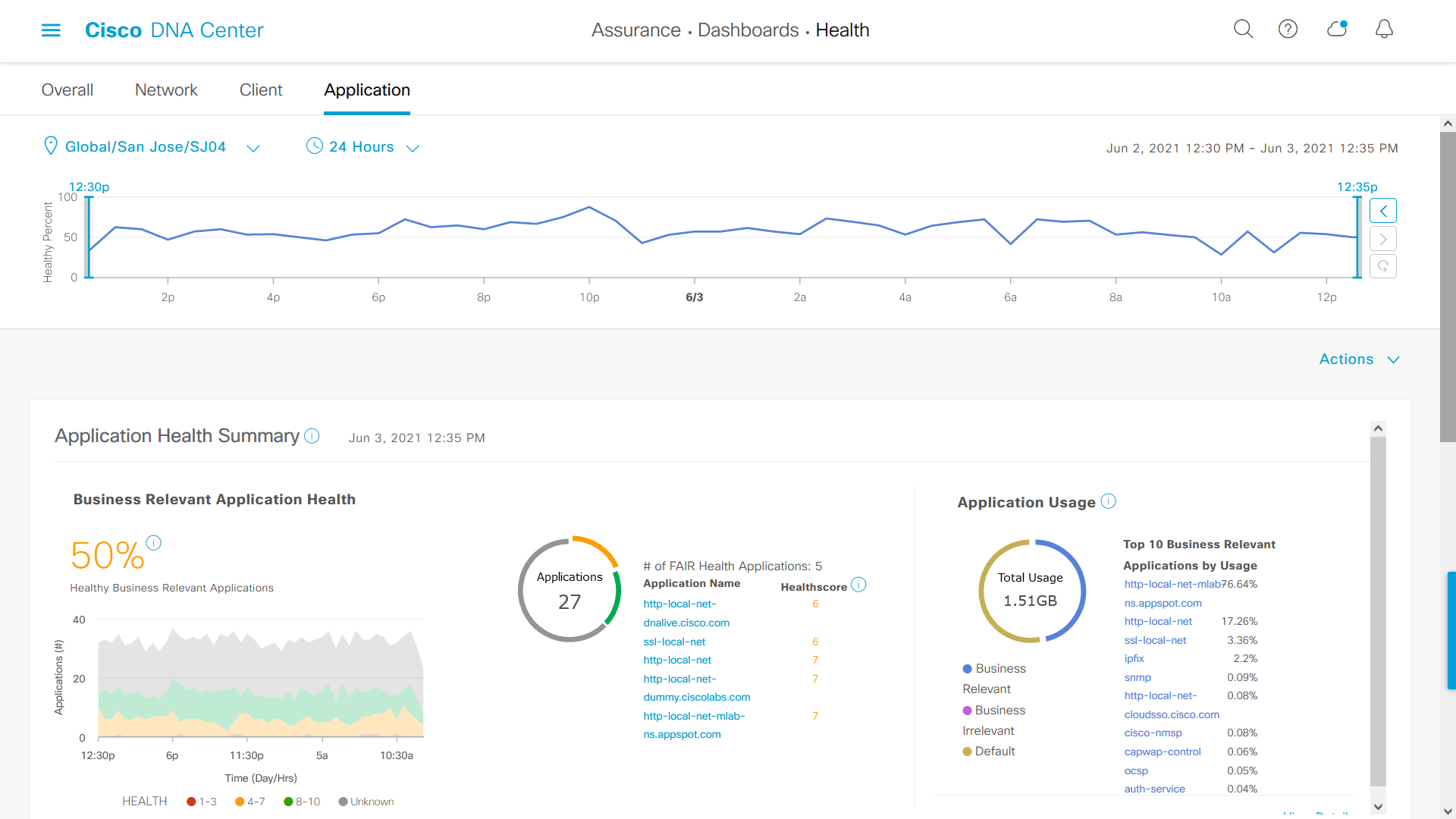 Figure 1: Cisco DNA Center Application experience dashboard
Figure 1: Cisco DNA Center Application experience dashboardThe top graph shows the last 24 hours of overall application health, and this can be extended up to 14 days, should you want to troubleshoot a specific event in the past. Below this graph, you can see the application usage of all the apps being tracked. Below that (not shown) is a listing of each individual application with a link to its 360 dashboards.
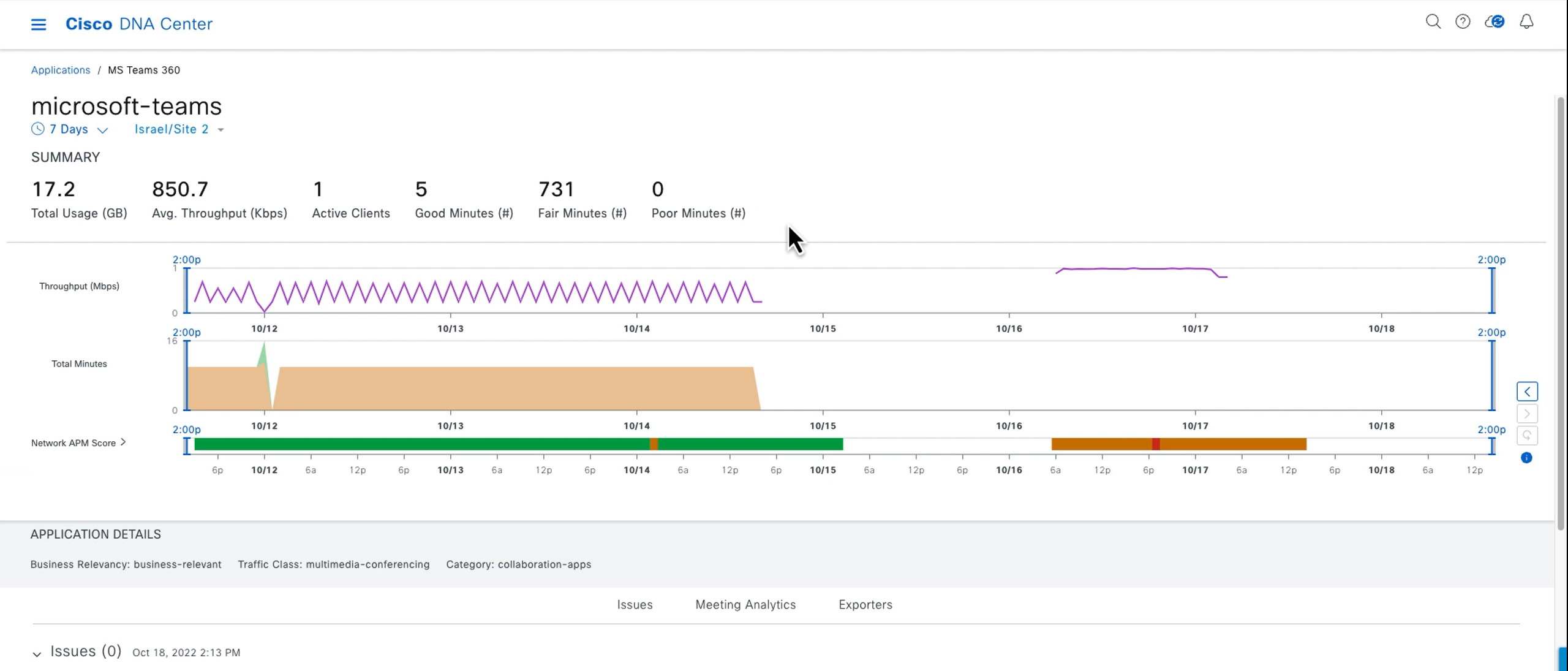 Figure 2: Microsoft Teams 360 dashboard
Figure 2: Microsoft Teams 360 dashboardThe Microsoft Teams 360 dashboard (shown above) shows the application usage in data, minutes, and clients, as well as overall health. At the bottom of the screen are any issues (none shown) in MS Teams performance. Any deviation in performance will result in an alert in the issues section here and on the main DNA Center Assurance dashboard. Customers using ITSM or incident tracking software, such as ServiceNow or PagerDuty, can use Cisco's turn-key API templates to export these notifications to that platform and receive alerts there as well.
Cisco DNA Center is using three key sections of the analytics platform to detect application issues, instantly locate and source, find the root cause, and remediate the issue.
 Figure 3: Webex performance alert
Figure 3: Webex performance alert Figure 4: The packet loss that caused this Webex alert.
Figure 4: The packet loss that caused this Webex alert. Figure 5: Root cause analysis and remediation
Figure 5: Root cause analysis and remediationThe first thing I'd like to point out is that for the IT individual attending to this issue, the process is much shorter than my explanation makes it seem. Usually, when an alert comes in, the admin will click directly on the alert, and then go immediately to the suggested remediation. It's fast and simple! The other interesting point is that the smallest packet loss (5%) during a Webex call has triggered an alert that pointed out that we are low on Wi-Fi capacity in this area. This is proactive management at its best. I can now look at the best way to increase capacity in this area without an emergency hanging over my head.
In point 1 above I mentioned that if this problem were outside of my local network, I could launch ThousandEyes to troubleshoot the issue. Let's take a look at what that looks like. In Figure 6 below you can see my application health dashboard, and right above my Webex alert, there is a Salesforce listing. Notice the ThousandEyes logo right below the word Salesforce. This is a link that will launch the ThousandEyes dashboard, right from within DNA Center, so that I can troubleshoot the Salesforce issue in the WAN, data center, and cloud. And in case you didn't know, ThousandEyes is included with your Cisco DNA Advantage license. So, if you are using application experience, you will always have ThousandEyes available for issues outside of the local network. For more information on ThousandEyes in Cisco DNA Center check out the blog "Better Together: Cisco DNA Center and ThousandEyes."
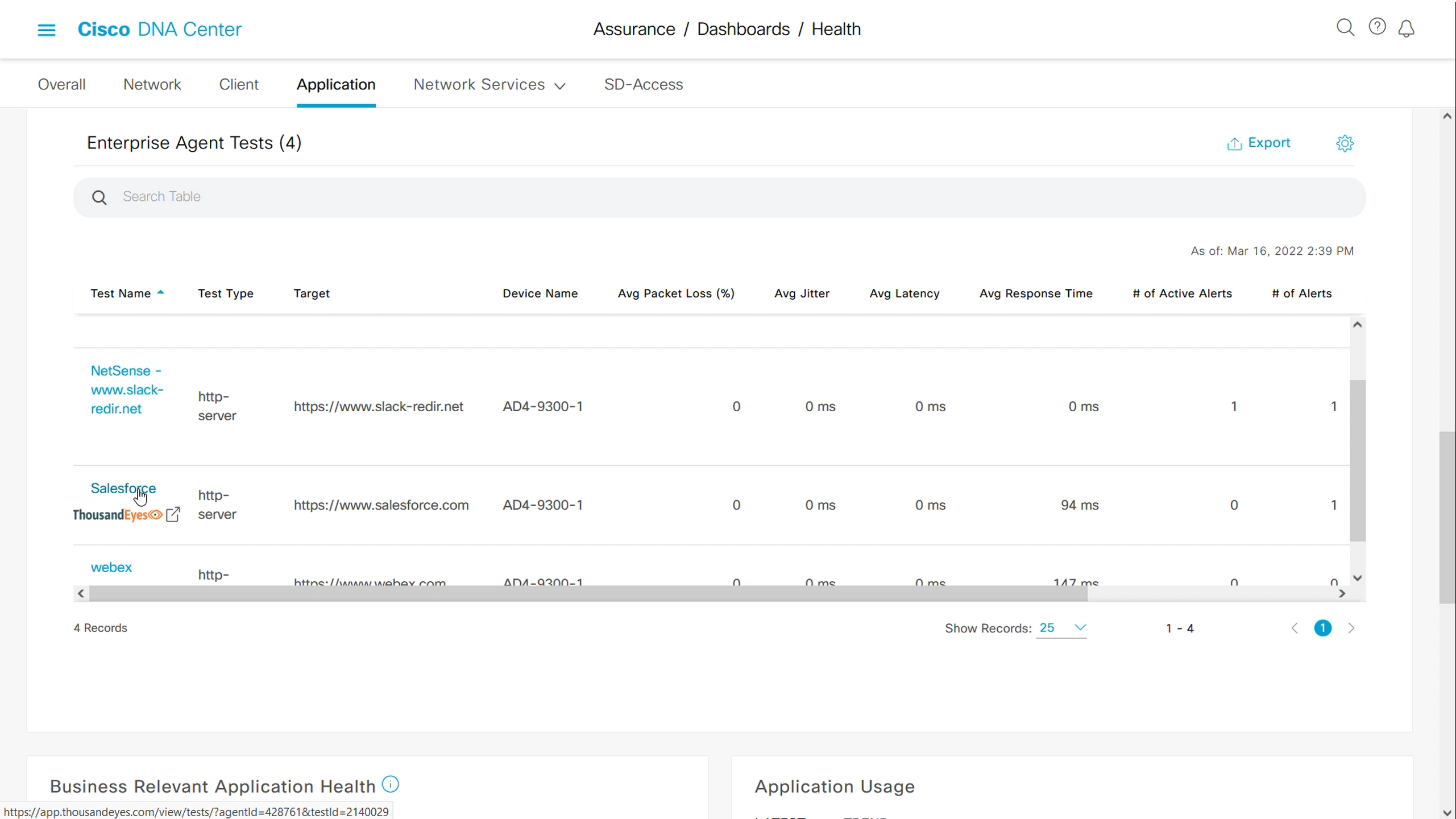 Figure 6: Using ThousandEyes
Figure 6: Using ThousandEyesWhen collaboration apps provide a flawless communication experience for everyone, location is no longer a barrier to team productivity. Businesses know this and have made large investments in collaboration software for their hybrid workforce. But even an excellent software product cannot deliver quality audio and video when the IP network it runs on is faulty. Now those application servers are located in the cloud and workers log in from anywhere, providing the optimal collaboration experience has become a herculean undertaking. Let Cisco DNA Center do the heaving lifting and allow you to keep on top of your collaboration experience and proactively optimize your network in the process.
Get all the technical details on Application Experience at Cisco DNA Center
The Application Assurance Technical Design Guide
Additional Resources:
Join us for a live demo of Cisco DNA Center: The Cisco DNA Center weekly overview Demo
 Tags chauds:
#La Collaboration
Centre d’adn Cisco
hybrid work
Équipes Microsoft
Cisco ThousandEyes
AIOps
Application Experience
Cisco and Microsoft
MS-Teams
Tags chauds:
#La Collaboration
Centre d’adn Cisco
hybrid work
Équipes Microsoft
Cisco ThousandEyes
AIOps
Application Experience
Cisco and Microsoft
MS-Teams