































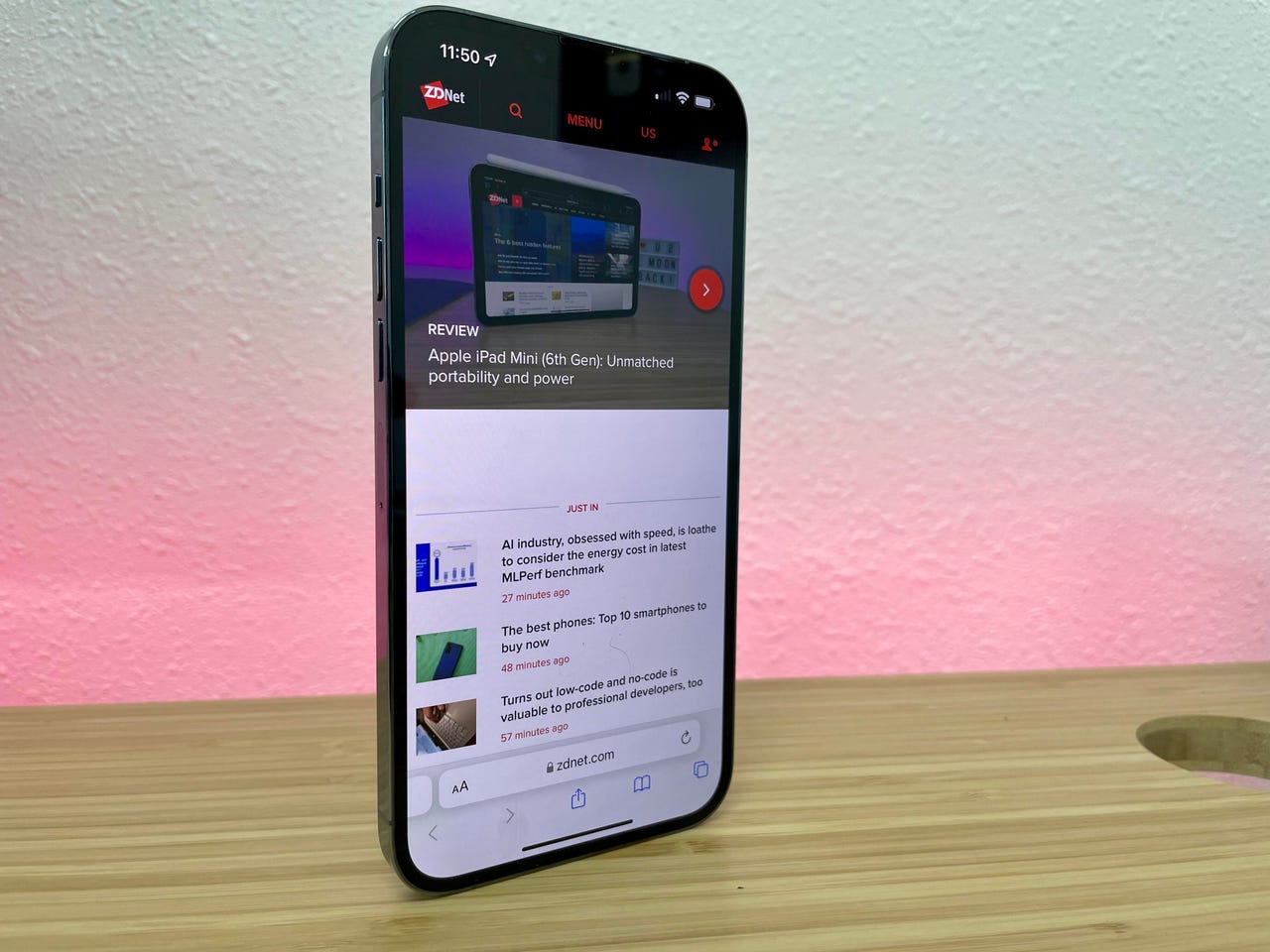
Safari's new design in iOS 15 isn't for everyone.
Jason Cipriani/ZDNetApple released iOS 15 near the end of September, and the company is currently readying the next update, iOS 15.2, for release likely sometime this week. For some, there's still an annoying change in the iPhone's web browser, Safari. After updating to iOS 15 you may have noticed that the address bar is not located at the bottom of the screen.
You can find iPhone models directly from Apple starting from$449.
Read nowThe change is a jolt to your muscle memory. I know I found myself constantly reaching to the top of the iPhone's screen for the address bar, but eventually, I grew to enjoy the new layout.
It only takes a couple of seconds to make the switch. I suggest giving the new Safari a chance for a day or two before going back to the old design -- I've been using it since June and don't think I could go back to the old Safari. Nonetheless, here are the steps should you need them.
Also:iOS 15 destroyed your iPhone's battery life? Don't panic!
There are two ways to go about reverting Safari to its previous look. One is done directly in Safari; the other requires you to open the Settings app. They both do the same thing, so it's really up to you how you go about making the chance.
The first method requires you to go to Settings, then find and select Safari. Scroll down until you see get to the Tabs section. There you'll find two thumbnails of the iPhone. Tab Bar, which is the new design, is on the left. Single Tab, or the old design, is on the right. Select Single Tab.
The second method, which is much easier and quicker, is all done directly in Safari itself, but it's a little hidden.
You can move Safari's address bar back to the top of the screen with ease.
Screenshots by Jason Cipriani/ZDNetIn Safari, tap on the aA icon that should be on the left side of the address bar. A menu will show up, and at the top of it will be the Show Top Address Bar option. Select it. (You can also use the same steps to reverse the change, as shown in the screenshots above.)
The new Safari isn't the only new feature in iOS 15. I have a few of themhere that you need to know about, as well assome great hidden features I've found so far.
If you're going back to the old-look Safari as soon as possible, let us know why in the comments.
 Tags chauds:
technologie
Téléphones intelligents
Tags chauds:
technologie
Téléphones intelligents