































If you're an iPhone user and you get a lot of text messages then you probably already know that one of the best ways to quickly respond is to long-press a message and then select the heart, the thumbs up or one of the four quick reactions in iMessage.
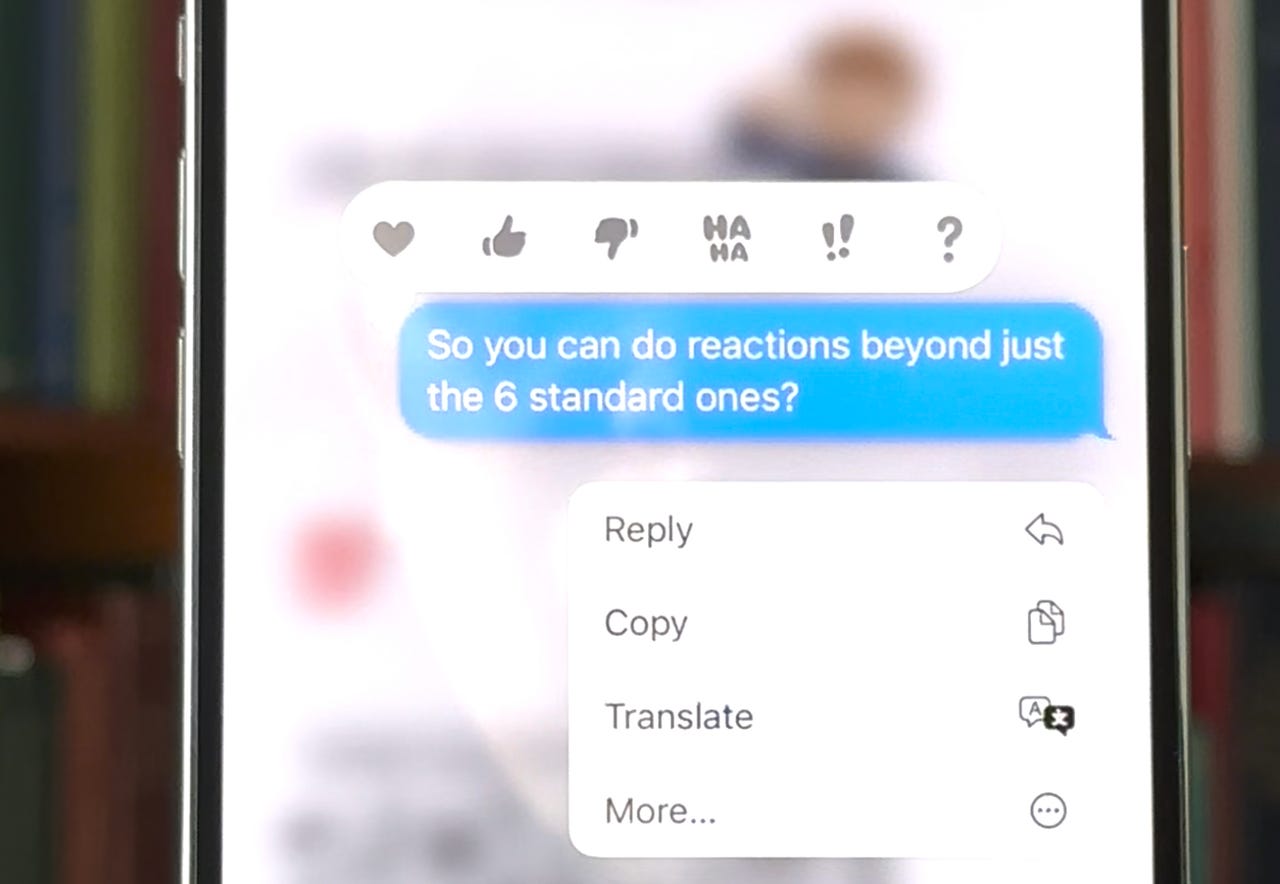
The six standard reactions when you long-press on a text in iMessage.
Screenshot by Jason Hiner/But, did you know that you have access to a lot more reactions than just those six by using one of the iPhone's coolest hidden features?
Let's show you how to do it.
Using this feature you now have access to another 50 different reactions.
You can also watch our walkthrough of this tip in a short video on YouTube Shorts (embedded below), Instagram Reels, or on TikTok.
 Tags chauds:
Téléphones intelligents
Tags chauds:
Téléphones intelligents