































We've all been there.
You walk into a conference room, and you have a simple task -project your laptop screen onto the screen at the end of the conference room. Yet, until now, this simple task has been really hard.
The first step is the hunt for the cable. Sometimes it's right there on the table. Sometimes it's buried in one of these hidden nooks in fancy conference rooms and you have to flip open all of them to find the cable. Often it's on the floor, underneath the conference room table or hidden behind the TV or screen. Sometimes, you find more than one of these cables in the room. Then you have to play guessing games about which one connects to the projector and which one connects to the video conferencing unit.
If you do manage to find the stupid cable, your next dilemma is dealing with the fact that it probably doesn't reach to your seat at the conference table. So, you have to move seats and eject someone just to sit next to the cable. Some rooms have the opposite problem -the cable is so long that you feel like a cowboy, unrolling a lasso to make it reach across the table, knocking over coffee cups and displacing papers.
But the problems don't end there! The next trick is the dongle game. The cable is VGA but your laptop only has HDMI; or the cable is HDMI and you only have display port. Maybe if you're lucky, the cable has a keyring with dongles attached. So, you flip through them until you find the right one. Now, just as you reach the moment of truth -you plug in and -nothing! What now? You need to find the source selector for the projector or screen to manage to tell it to actually show the output of your laptop.
It's time for this cable to meet its end.
I'm pleased to announce that today, we've shipped an update to Cisco Spark that will once and for all end the evil tyranny of the conference-room projection cable.
How does it work? Easy. With Cisco Spark on your laptop (now supported on our Mac and Windows clients), just walk into any Cisco Spark enabled conference room. Your laptop will automatically pair with the video system, and the Spark app will show an icon with the name of the video unit and a button to share your screen. Press the button. That's it! Your laptop will go into presentation mode and the contents will show up on the screen.
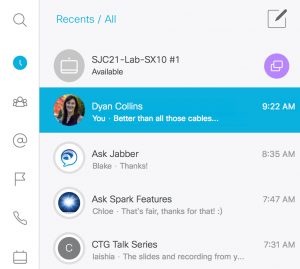
This one-click-magic is enabled by no less than four innovations we've built into the solution.
Oh, did I mention that this feature is available for both free users and paid users? Of course, someone needs to have purchased the room system, but once it's there, any Cisco Spark user can share wirelessly.
I'm really excited that we're finally able to bring this feature to the world. I've been using it internally for many months now and it's a game changer.
Happy sharing. And, to our old friend the projector cable, may you rest in peace.

 Tags chauds:
La Collaboration
vidéoconférence
meetings
online meetings
intelligent proximity
hdmi
Tags chauds:
La Collaboration
vidéoconférence
meetings
online meetings
intelligent proximity
hdmi