































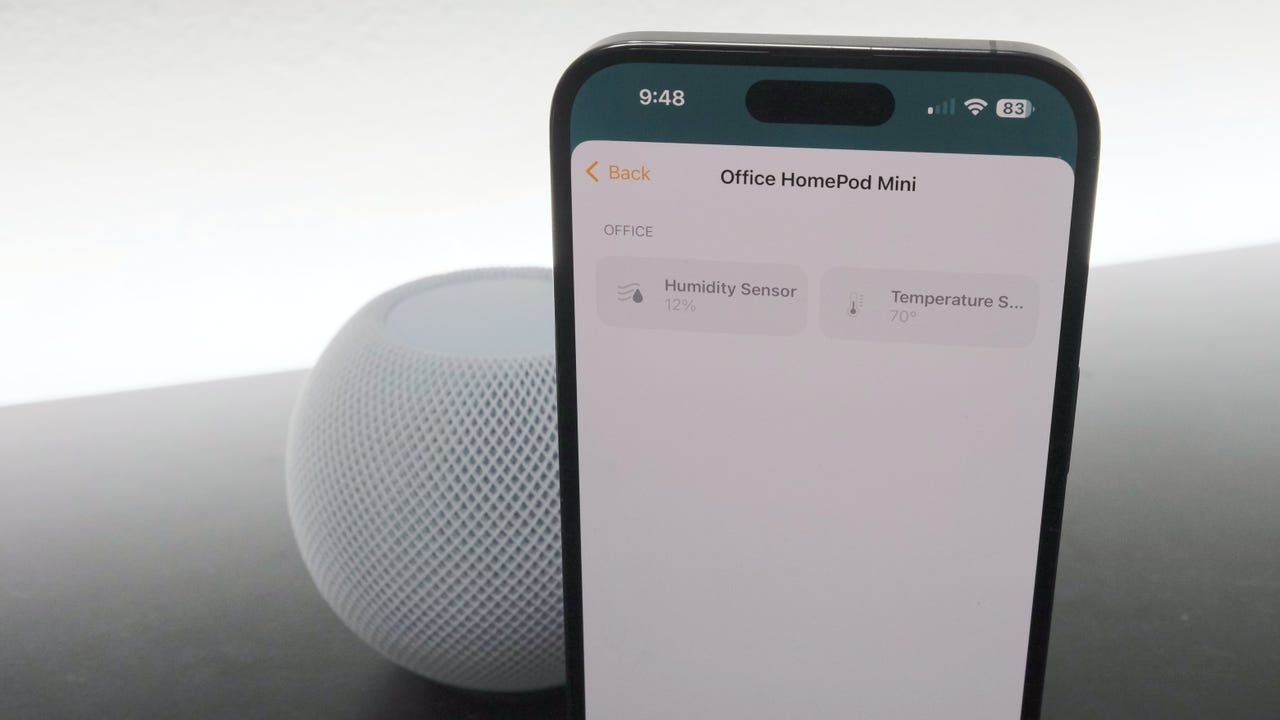 Jason Cipriani/
Jason Cipriani/ Apple just released HomePodOS 16.3 alongside iOS and iPadOS 16.3. MostHomePod updates are fairly mundane, with various improvements and optimizations. However, this update turns on a chip that's been inside theHomePod Mini from day one. That chip can detect the humidity level and temperature of the ambient air for the room it's assigned to.
Also: What is Security Keys for Apple ID and why does it matter?
With that information, you can then create automations in the Home app to do things like control your HomeKit-connected thermostat or turn a fan that's connected to a smart plug on or off.
In order to activate the sensor, you'll need to do two things: First, install HomePodOS 16.3 on your HomePod Mini. Second, you'll need to install iOS and iPadOS 16.3 on any devices you want to see and use the readings on.
Both processes are simple, with the HomePod update taking the longest. Below I'll walk you through the steps.
On your iPhone or iPad, open the Home app and tap on the three-dot icon in the top-right corner. From there, tap Home Settings.
Scroll down and find and select Software Update from the list of options. The following screen will take a few seconds to update, but eventually you'll be presented with a prompt letting you know there's an update available for your HomePod. Tap the Update button to being the process.
Your HomePod will stop playing any music and become unresponsive during the installation process.
While your HomePod is updating, update your iPhone or iPad to 16.3. If you stay on 16.2, you won't be able to see or use the new temperature and humidity readings in the Home app.
Also: How to add your HomePod to the Home app and Wi-Fi
Install the update by following the standard process of opening the Settings app and then going to General > Software Update.
Once your iPhone or iPad is updated, you'll be able to see the corresponding readings in the Home app. Below are a few screenshots of what the readings look like for the HomePod Mini I have in my office.
As far as I can tell, right now it's not currently possible to remove the temperature or humidity reading from the Home app without also removing the HomePod Mini from your home.
Review: The HomePod Mini is for Sirious Apple users only
Thankfully, they aren't very prominent in the Home app and you can just ignore them.
It does not. Only the HomePod Mini and the second-generation HomePod that Apple just announced has the sensor.
 Tags chauds:
Notre processus
Maison & bureau
Maison intelligente
Assistants intelligents
Tags chauds:
Notre processus
Maison & bureau
Maison intelligente
Assistants intelligents