






























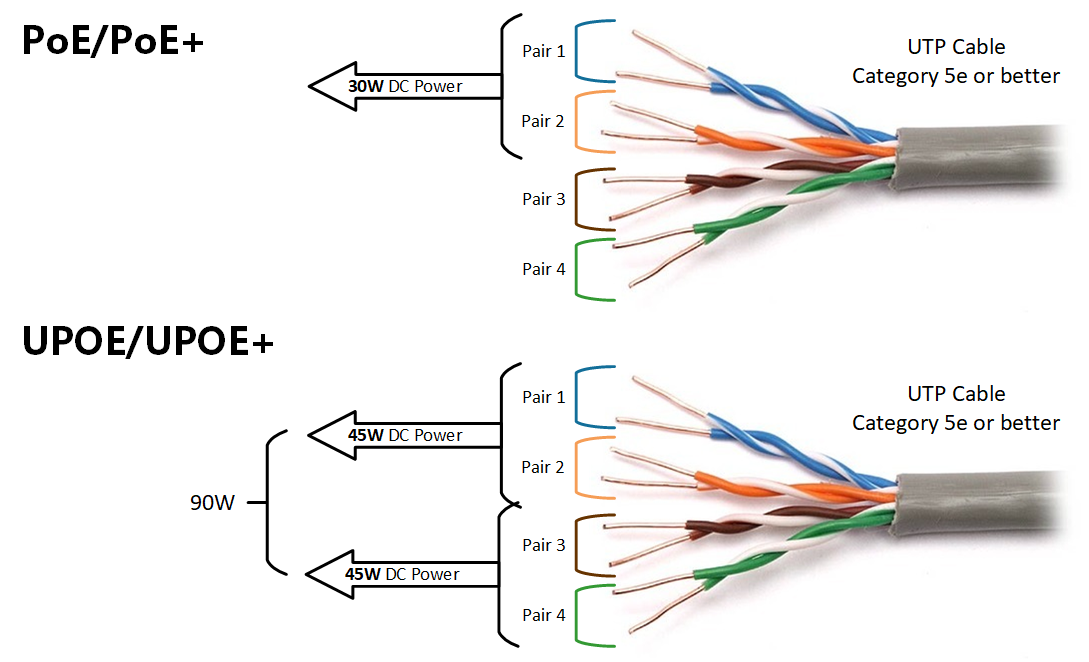
The error message could apply to any program or system that might utilize the file on any of Microsoft's operating systems, including Windows 11, Windows 10, Windows 8, Windows 7, Windows Vista, Windows XP, and Windows 2000.
Follow these steps in the order they're given below to try the simpler solutions first.
Do not download vcomp110.dll from a "DLL download" website.There are many reasons why downloading a DLL file that way is a bad idea. If you need a copy of this file, it's best to obtain it from its original, legitimate source.
Download the Visual C++ Redistributable for Visual Studio 2012 Update 4 package and run it. This will replace/restore the vcomp110.dll with the most recent copy provided by Microsoft.
You're given a few download options from Microsoft for this update, based on your version of Windows (x86/32-bit or x64/64-bit). Find out if you are running a 32-bit or 64-bit version of Windows. If your PC is less than five years old, it's most likely a 64-bit machine.
Try your best to complete this step. Applying this update is almost always the solution to these DLL errors. Start Windows in Safe Mode if you're unable to access Windows normally due to the vcomp110.dll error.
Reinstall the Visual C++ Redistributable from the program's installation folder if the download from Microsoft didn't fix the error. Sometimes, the video game or application holds a specific version of the DLL file that works better than one provided from Microsoft's website.
The folder you should look in depends on the game or program that's having the vcomp110.dll error. For example, you might look inC:\game-folder\game-title\_redist\for a file likeMSVC2012, or in avcredistfolder for a file likevcredist_x86 or vcredist_x64.
If you see two files there, open them both to replace the missing or corrupt vcomp110.dll file.
Restore the file from the Recycle Bin. The easiest possible cause of a "missing" vcomp110.dll file is that you've mistakenly deleted it.
If you suspect this, but you've already emptied the Recycle Bin, you may be able to recover the file with a free data recovery program.
This step is a smart idea only if you're confident you've deleted the file yourself and that it was working properly before you did that.
Verify the game's files are installed correctly. This is relevant only if you're getting the error in a Steam game.
Run a virus/malware scan of your entire system. Some DLL errors could be related to a virus or other malware infection on your computer that has damaged the file. It's even possible that the error you're seeing is related to a hostile program that's masquerading as the file.
Use System Restore to undo recent system changes. If you suspect the vcomp110.dll error was caused by a change made to an important file or configuration, System Restore could solve the problem.
Reinstall the program that's producing the vcomp110.dll error. If the error occurs when you use a particular program, reinstalling that program might help.
Copy the vcomp110.dll file from somewhere else on your computer and paste it into the correct folder. The "correct" folder depends on what program is giving the DLL error.
Find the installation directory of the problem application and look for the program file that launches it (it'll be an EXE file). Paste the vcomp110.dll file there.
If you need help finding the DLL file or the program's EXE file, do a quick search on your computer with a tool like Everything.
Install any available Windows updates. Many service packs and other patches replace or update some of the hundreds of Microsoft distributed DLL files on your computer. The vcomp110.dll file could be included in one of those updates.
Test your memory and then test your hard drive. We've left the majority of hardware troubleshooting to the last step, but your computer's memory and hard drive are easy to test and are the most likely components that might cause vcomp110.dll errors as they fail.
If the hardware fails any of your tests, replace the memory or replace the hard drive as soon as possible.
Repair your installation of Windows. If the individual troubleshooting advice above is unsuccessful, performing a startup repair or repair installation should restore all Windows DLL files to their working versions.
Use a free registry cleaner to repair vcomp110.dll related issues in the registry. A registry cleaner program may be able to help by removing invalid registry entries that might be causing the DLL error.
We rarely recommend the use of registry cleaners, but they are included here as a "last resort" attempt before the destructive step coming up next.
Perform a clean installation of Windows. This erases everything from the hard drive and installs a fresh copy of Windows. If none of the steps above correct the error, this should be your next course of action.
All the information on your hard drive will be erased during a clean install. Make sure you've made the best attempt possible to fix the vcomp110.dll error using a troubleshooting step prior to this one.
Troubleshoot for a hardware problem if any vcomp110.dll errors persist. After a clean install of Windows, your DLL problem can only be hardware related.
If you're not interested in fixing this problem yourself, see How Do I Get My Computer Fixed? for a full list of your support options, plus help with everything along the way like figuring out repair costs, getting your files off, choosing a repair service, and a lot more.
Vcomp110.dll errors are caused by situations that lead to the removal or corruption of the vcomp110 DLL file. In some cases, these errors could indicate a registry problem, a virus or malware issue, or even a hardware failure.
:max_bytes(150000):strip_icc()/vcomp110-dll-error-message-595395815f9b584bfe63d860.png)
There are several ways vcomp110.dll errors can show up on your computer. Here are examples of some of the more common ones:
These error messages might appear while using or installing certain programs or games (e.g.,The Witcher 3), when Windows starts or shuts down, or maybe even during a Windows installation. The context of the vcomp110.dll error is an important piece of information that will be helpful while solving the problem.
 Tags chauds:
Software & Apps
Tags chauds:
Software & Apps