






























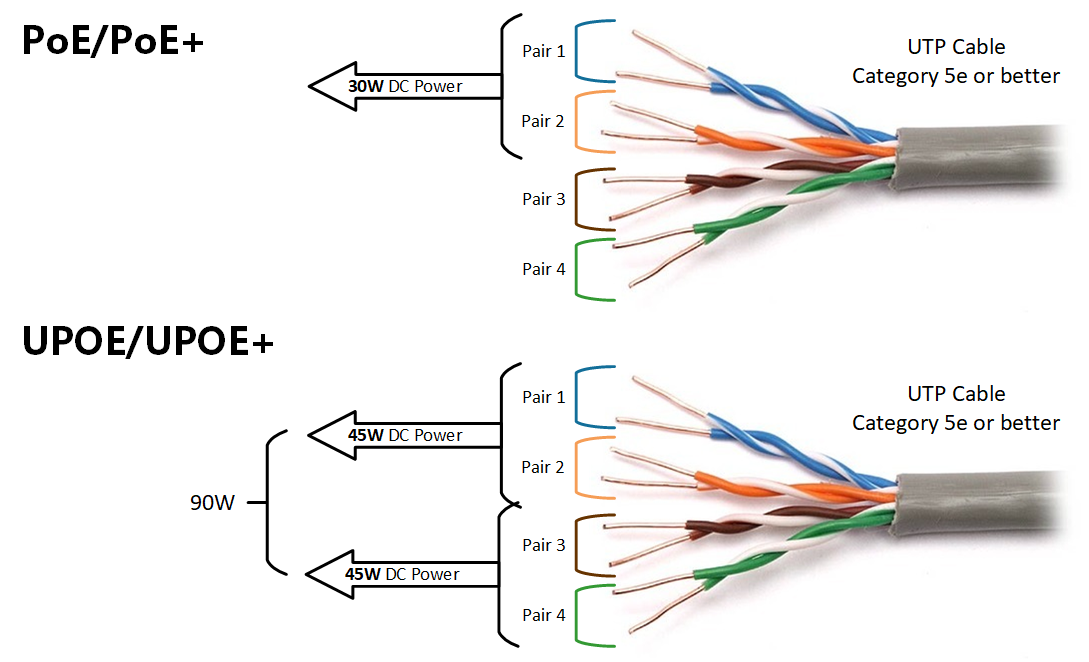
 Jason Cipriani/
Jason Cipriani/ Microsoft on Wednesday announced that its Phone Link for iOS app is starting to roll out to all Windows 11 users. That means once your PC has access to the iOS version of the app, you'll be able to send and receive iMessages using your Windows computer, as well as view all of your phone's alerts and notifications without having to touch your phone.
Also: How to transfer photos from your iPhone to your Windows PC
Previously, Phone Link for iOS was only available to participants of the Windows Insider program who had installed a beta version of Windows 11.
It was barely a month ago that I covered how to sign up for the Insider Program, install one of the beta builds and then set up Phone Link for iOS. This week's announcement of a wide rollout, even if it takes a few weeks, is a good sign that Microsoft felt like the experience was reliable enough for the masses.
To see if your Windows 11 PC has access to the iOS version of Phone Link, press the Windows key on your PC and then search for Phone Link. Open the app and if the iPhone option is active and clickable, then you're good to go. Follow the prompts to connect your phone to your PC; just make sure to install the companion app on your iPhone.
Also: The best iPhone models right now (and they're not just from last year)
There are some caveats when using Phone Link to send and receive iMessage messages. Group messaging doesn't work, for starters. Instead, you'll receive a stand-alone message from the contact that last posted to the group, and if you reply to it, you'll start a private conversation thread. Also, you won't be able to send or view received images using the Phone Link app.
 Tags chauds:
affaires
Les entreprises
Tags chauds:
affaires
Les entreprises