





















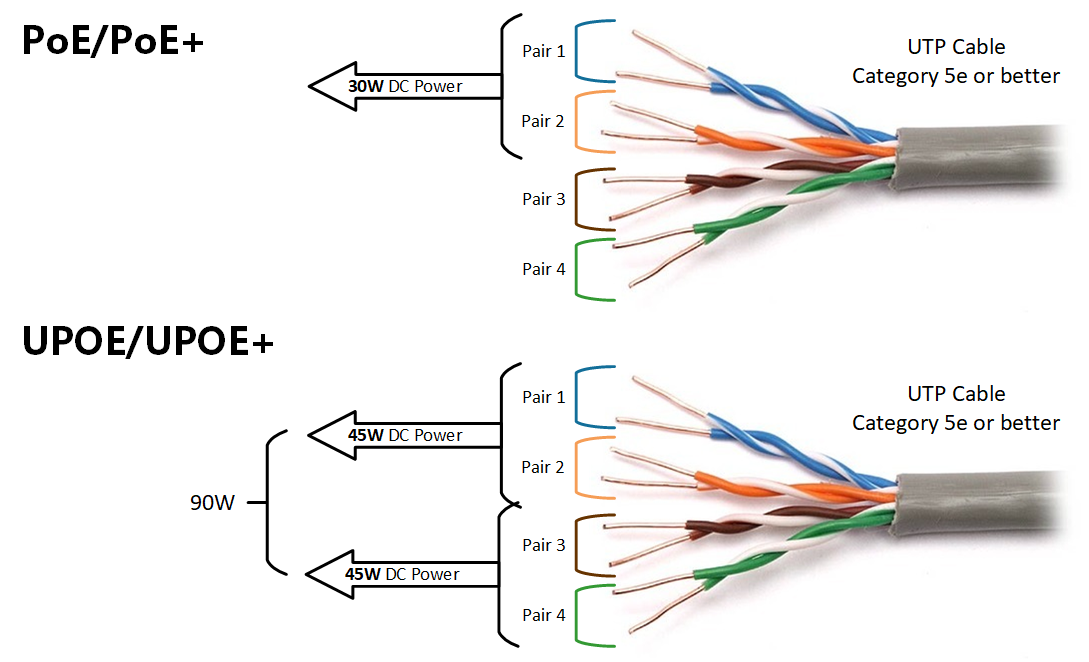
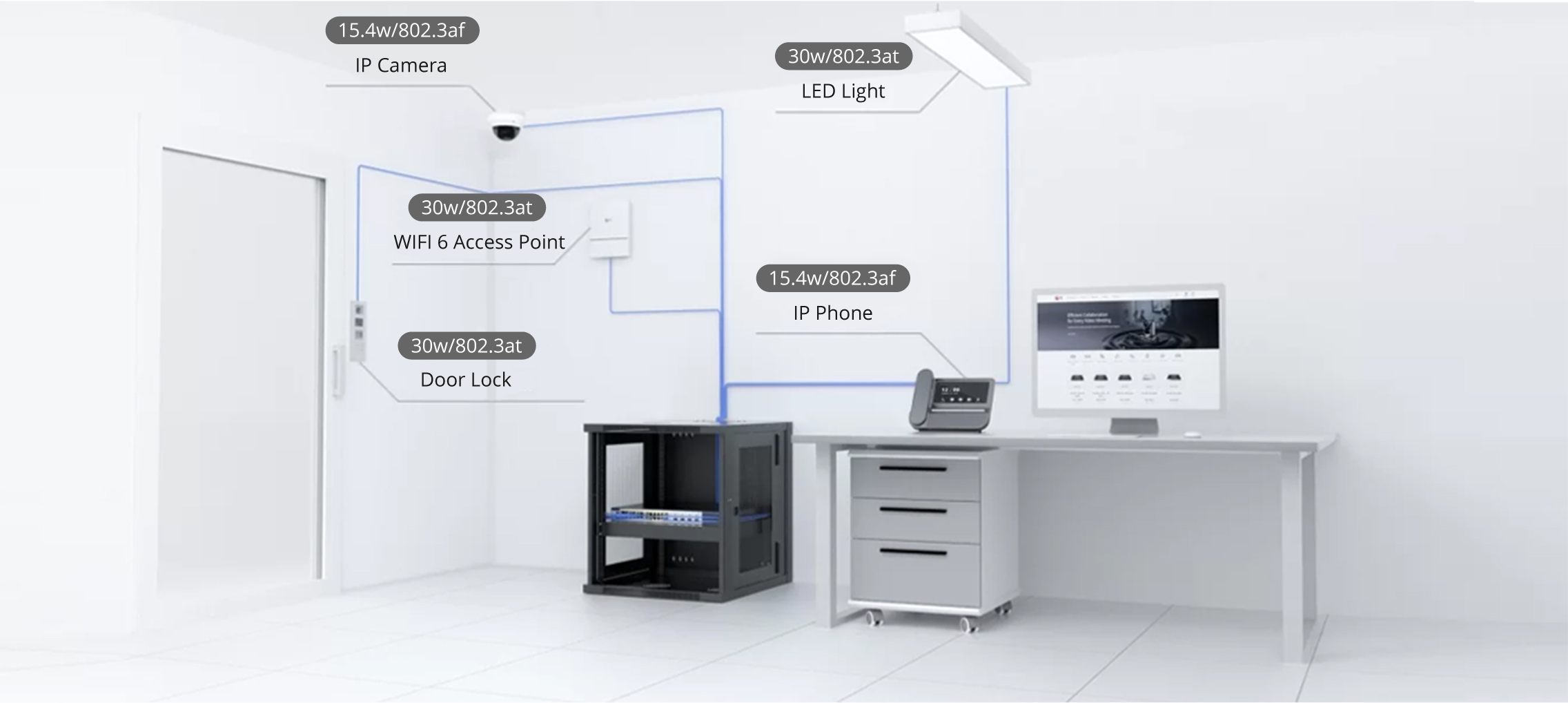

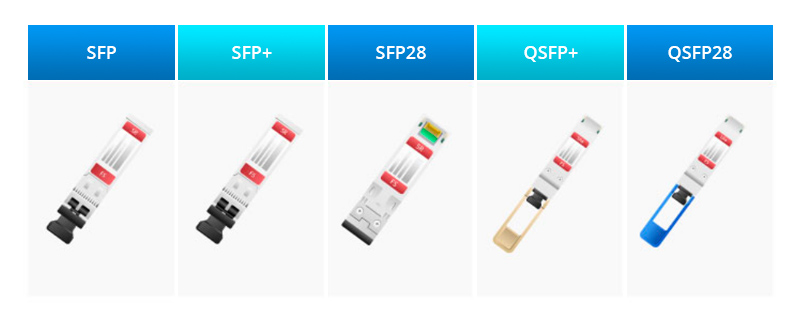

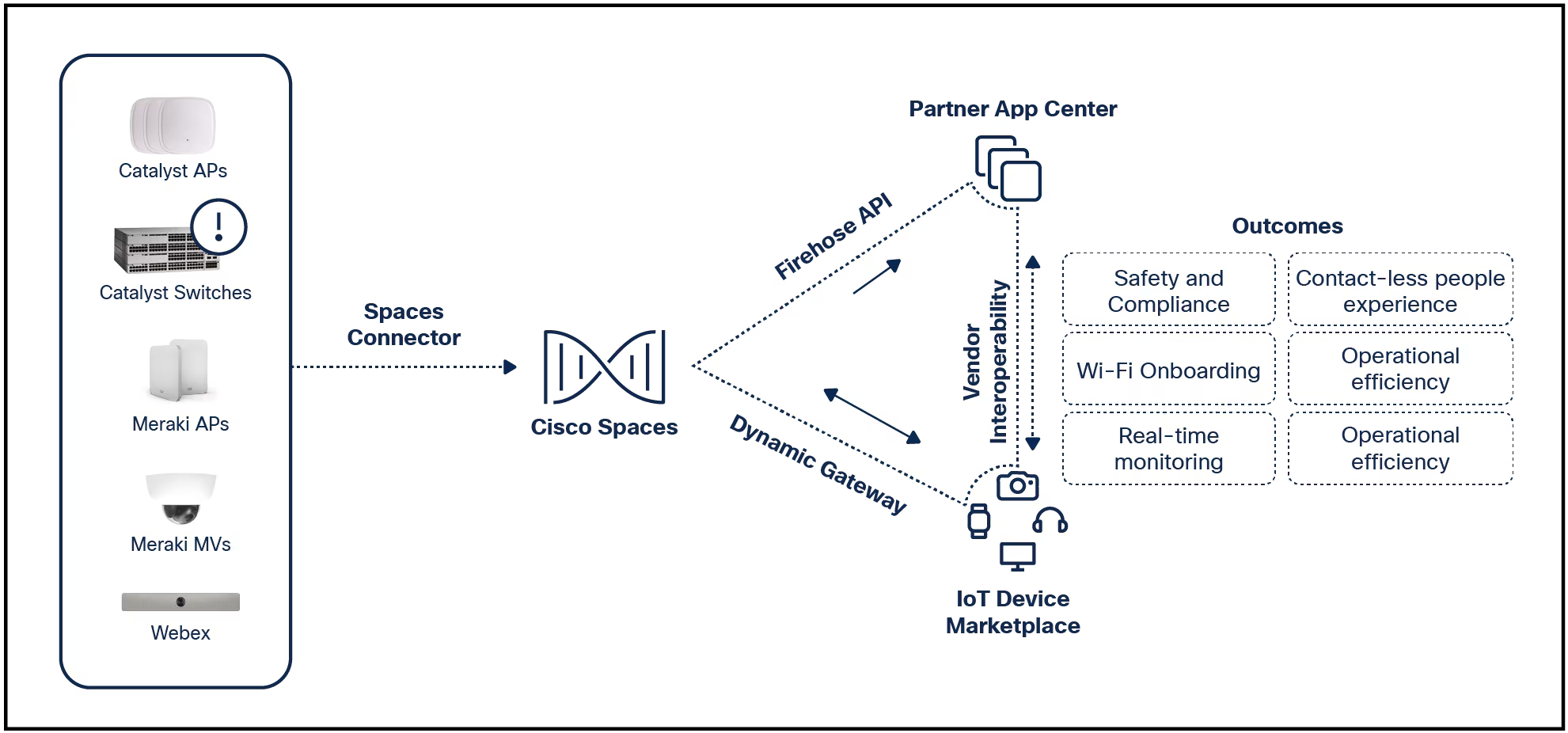

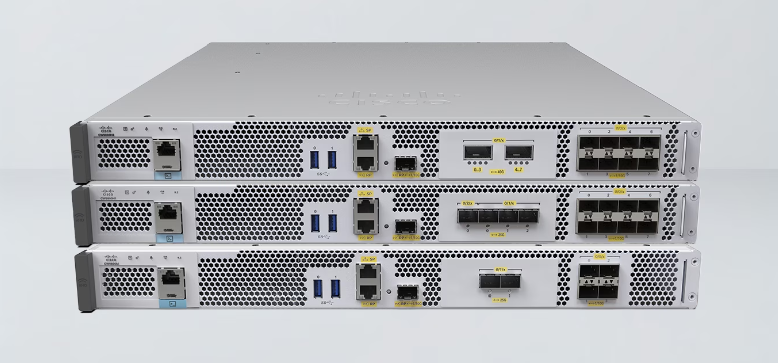
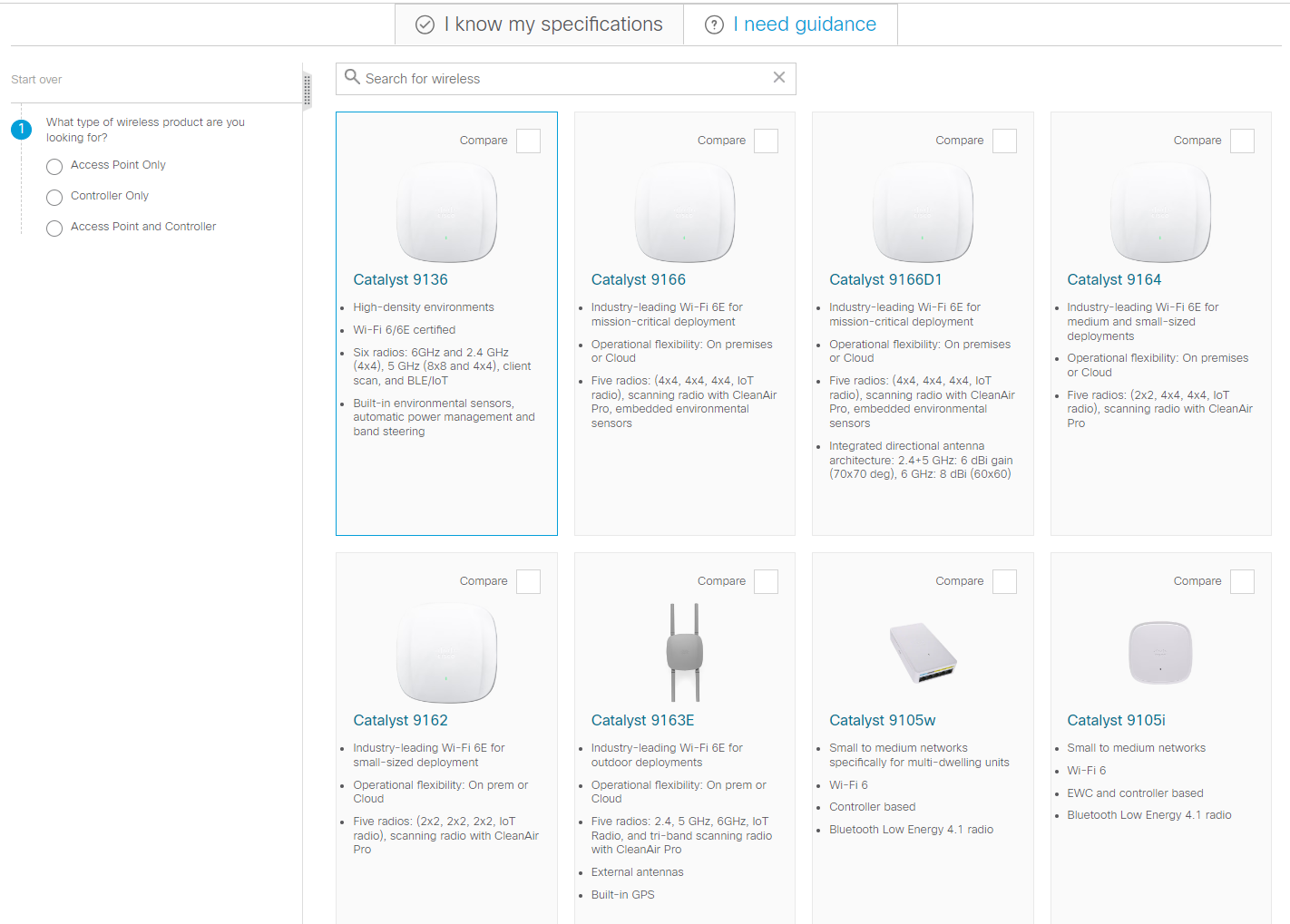
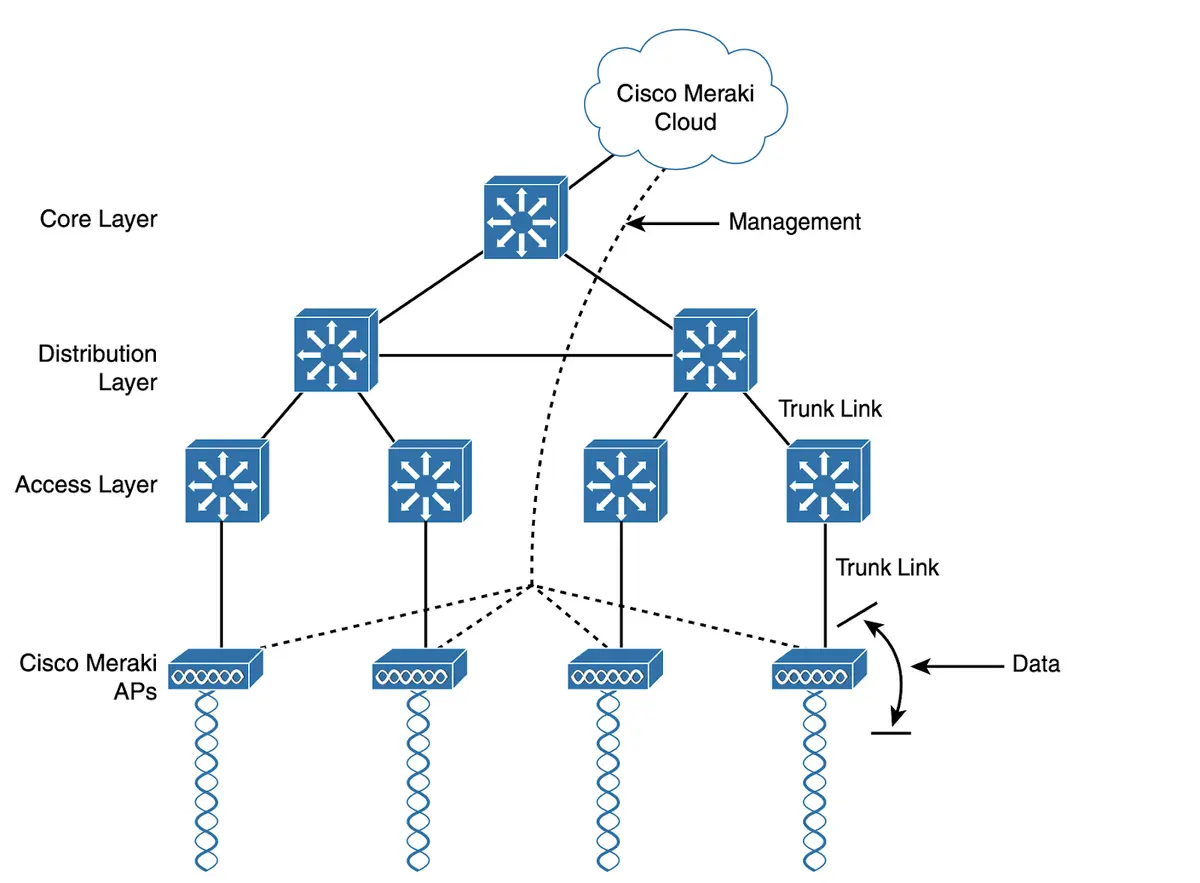

I listen to a lot of music and play a lot of videos. Although vinyl is my first choice for music, with Spotify used for streaming, I also have a vast collection of digital music stored on one of my drives.
When I want to listen to something that isn't available on vinyl or Spotify, I use a digital music player. And when I need to view a video that I've created or someone has sent me, or even a DVD or Blu-ray, I have to lean on one of the many apps available for Linux.
Also: Thinking about switching to Linux? 10 things you need to know
But which apps should you use? If you open your distribution software store, you'll probably find a long list of available apps. If you're having trouble deciding which app to use, here are my favorites.
If it's a multimedia file, VLC can play it. I always install VLC, even on MacOS, because the default player isn't always up to the task. VLC can play files, discs, webcams, devices, and streams. It plays nearly every available codec, including MPEG-2, MPEG-4, H.264, MKV, WebM, WMV, and MP3, without the need to install third-party packs.
Also: VLC media player will now rev up your tunes in your car via Apple CarPlay
Although VLC is a great app for any Linux distribution, it's also available for MacOS, Windows, iOS, and Android, which means you can enjoy the same multimedia playback tool on all your devices. VLC is also customizable, with skins and extensions. You can even create skins with the VLC Skin Editor. VLC also includes all of the standard features you've grown accustomed to in a video player, such as advanced controls, subtitle sync, video and audio filters, support for Bonjour, Mozilla/Firefox plugin, ActiveX support, SVCD Menus, localization, CD-Text, CDDB CD info, CPU acceleration, and more.
The VLC playback window has everything you need to control your videos.
VLC can be downloaded from the official site, or installed from the app store on your distribution. VLC is free and open source.
In the past, when I needed to play a digital audio file, I didn't think twice about choosing an app to use -- it was always Clementine. Sadly, that app is no longer in development (other than a bit of work being done on its GitHub page). Fortunately, a fork has been made of Clementine, called Strawberry and it picked up right where my favorite music player left off.
Also: How to improve the quality of Spotify streaming audio
While Strawberry does suffer from the same slightly outdated UI that Clementine offered, the features and usability of the tool outshine the lack of modernity in graphics. Strawberry includes all the features I love in a music player, such as EQ, playlists, smart playlists, CD ripping, cover art, native desktop notifications, advanced audio output, bit-perfect playback, tag editing, song lyrics, and support for numerous file types (WAV, FLAC, WavPack, Ogg Vorbis, Speed, MPC, TrueAudio, AIFF, MP4, MP3, ASF, and Monkey's Audio). But the feature that lifts Strawberry above the rest is playlists. It's easy to create as many playlists as you want, append songs to a current playlist, rename, shuffle, save, and more.
If you've used Clementine, you'll immediately be familiar with Strawberry.
Strawberry is not only available for Linux for free but also for MacOS and Windows.
Audacious is a descendant of XMMS, an audio player for Unix-like systems. Audacious keeps to the same small footprint found on XMMS, although it is a bit larger. That size means you can enjoy an audio player that won't take up too much screen real estate while on your desktop. At the same time, Audacious can be skinned like XMMS, so you can make it look exactly how you want -- assuming you can find a trove of WSZ files -- and you can even select classic XMMS skins.
Also: How to access thousands of free audiobooks
Audacious includes a 10-band EQ playlist window and one of its best features is that a host of plugins can be applied, such as album art, desktop notifications, crystalizer, echo, dynamic range compressor, voice removal, spectrum analyzer, audio CD support, and much more.
This interface should take you back to the early 2000s.
Audacious is free and can be installed on Linux, MacOS, and Windows. For Linux, you'll find it in your distribution's app store.
SMPlayer is similar to VLC and wants to be your all-in-one media player. This tool can handle video, audio, discs, URLs (such as YouTube), and TV/radio. SMPlayer features a simple user interface, is highly customizable, and can play just about any file.
Also: How to use Spotify's built-in equalizer for better-sounding music
SMPlayer includes many features, such as EQ, screenshot tool, adjustable playback speed, playlists, skins, send video to screen, aspect ratio, deinterlace, postprocessing, direct rendering, and more. In fact, SMPlayer includes features you'll probably never think of using. The good news is that if you don't need a feature, it won't get in your way of enjoying this media player. There's also a helpful First Steps Guide in the Help menu that can go a long way to getting you up and running with this app.
SMPlayer has an easy-to-use UI that anyone will feel right at home with.
SMPlayer is free and available for Linux, MacOS, and Windows. For Linux, you'll find it in your distribution's app store.
Finally, there's Lollypop. I remember when Lollypop was first released -- it was a huge hit. At the time, there weren't many audio players for Linux with a modern interface and Lollypop filled that gap. You might look at the app now and think it's too minimalist, but that's by design. You might also find the user interface confusing because of its odd layout. But once you get the hang of Lollypop, you'll find it's a sweet little audio player.
Also: Everything you need for a vinyl setup: The best turntables, speakers, and more
Yes, Lollypop is limited in features (it doesn't include an EQ or many of the other advanced features found in, say, Strawberry). However, the modern take on the interface more than makes up for it. Select an artist and Lollypop will display all of the albums from that band in your collection. Click play and you're off. Don't let the lack of features fool you -- this is a solid music player for the Linux operating system. Just remember it will take time to get the hang of the UI.
Lollypop is playing my all-time favorite band, Rush.
Lollypop is free and can be installed from your Linux distribution's app store.
And there you have it -- five media players for Linux that rise above the competition. Although not every one of these will be your cup of tea, the chance is you'll find one or two that hit the right notes.
 Tags chauds:
Maison & bureau
Tags chauds:
Maison & bureau