































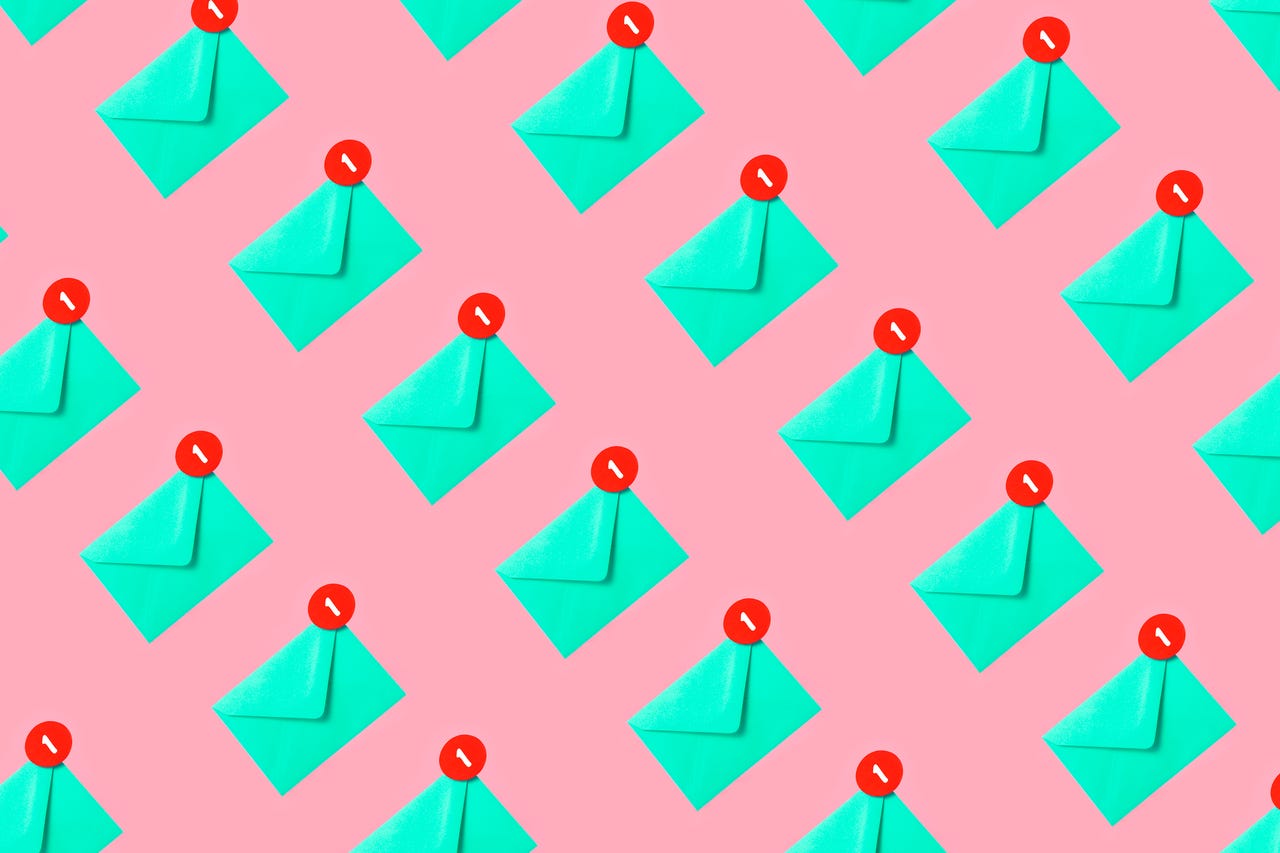 anilakkus/Getty Images
anilakkus/Getty Images Since migrating from the Thunderbird email client, thanks to an out-of-date user interface, I've found Bluemail contains everything I need to manage my messages -- and then some.
A case in point is the Later Board. It took me some time to not only discover this feature but to figure out what it was. But when its strengths dawned on me, I realized just how handy the feature is.
Also: This is my new favorite default email client for Linux
Imagine you log in to your account to find a deluge of emails you must respond to. Looking at the inbox is overwhelming. You aren't certain which emails to attend to immediately, in an hour or so, later that day, tomorrow, or next week. What you're left with is a daunting task, especially if your inboxes are as busy as mine.
Fortunately, Blue Mail has the Later Board, which allows you to drag and drop emails to one of two columns: Today and Later. This split helps remind you of emails you need to respond to and approximately when you need to take action. It's a brilliant visualization of the emails that need your attention.
Also: Linux might be your best bet for heightening your desktop computer security
The Later Board is available in the free version of Blue Mail (for Linux, MacOS, and Windows), and makes managing your ever-growing list of emails that aren't immediately destined for your inbox a thing of simplistic beauty.
Let me show you how it's used.
What you'll need:The only thing you'll need is Blue Mail installed on your desktop or laptop. Of course, you'll also need an email account (or multiple accounts) set up. Other than that, you have everything you need.
The first step to take is opening Blue Mail. Once Blue Mail is ready, select the email account you want to work with. With that account selected, you should find a small icon in the top-right corner of the email list, directly to the right of Inbox.
Also: How to encrypt your email (and why you should)
When you open the Later Board, you'll find three columns: Today, Later, and Done. You can also click + to add more columns as needed.
The Later Board icon is above the Filter button.
Screenshot by Jack Wallen/With the Later Board open, find an email that needs your attention. Click and drag that item to either the Today or Later column. If you drag an email to the Today column, it will simply be placed there and ready for your attention.
Also: How to send password-protected emails in Gmail
If, on the other hand, you drag an email to the Later column, a popup will appear, asking for the specifics about when you want to deal with that email. You can select from Later Today, This Evening, Tomorrow Morning, Next Week, In A Month, Someday, or pick a specific date.
You can select from preconfigured times or a custom time/date.
Screenshot by Jack Wallen/Drag all of the emails to one of the columns until you are confident you've scheduled everything that will eventually need your attention.
The next trick is knowing how to respond to emails. If you click on an entry in one of the columns, a popup will open with the email ready for you to read, but there's no clear means of replying. You certainly don't want to have to drag that email back into your inbox, only to have to hunt for it.
Also: These are the best email hosting services that will protect your data
If, however, you click the three-dot button directly to the left of the AI button (bottom right), you'll find the action menu, where you can click Reply. After you've taken care of the reply, you can then either drag the email to the Done column or delete it.
The key to replying to an email in the Later Board is hiding in plain sight.
Screenshot by Jack Wallen/And that, my friends, is all there is to the Blue Mail Later Board. This feature has made it far easier to manage my busy inboxes. And once you start using the Later Board, I'm confident you'll find it becomes a must-have to help better manage your emails and time.
 Tags chauds:
Notre processus
Maison & bureau
Vie professionnelle
productivité
Tags chauds:
Notre processus
Maison & bureau
Vie professionnelle
productivité