































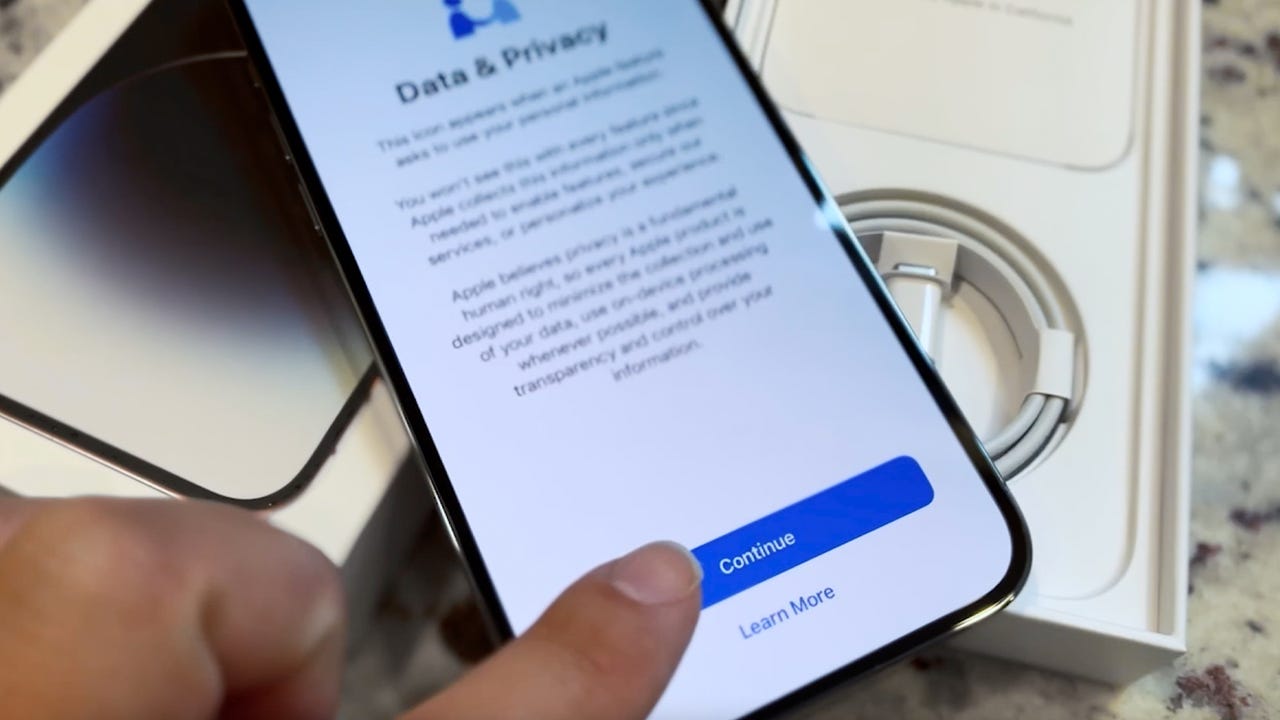 Maria Diaz
Maria Diaz If there's one thing that bothers me in this modern era, it's advertising. I understand companies have to pay the bills, but sometimes ads can become a bit much. Even worse, some ads feel like a breach of privacy.
Some apps create profiles of you to target their ads better. Click on one thing in an app, and suddenly, you're inundated with ads for similar products. It's downright spooky; sometimes it feel like I simply thought of something, and then next thing you know, I'm seeing an ad for it.
Also: The best Android phones to buy in 2024
Fortunately, there are a few settings you can change to avoid ads.
Ad topics are based on the apps you've recently used and make it possible for those apps to personalize the ads you see. If you choose to leave Ad topics on, you can always block topics that aren't of interest.
To block topics, you'll have to wait until various apps start collecting data on you. I immediately disable this feature as soon as I get a new Android phone because I don't want apps to create a profile on me for targeted ads.
To disable Ad topics, go to Settings > Privacy > Ads > Ad Privacy > Ad topics. On the resulting window, tap the On/Off slider for "Allow ad topics" until it's in the Off position.
Disable Ad topics to improve Android's privacy.
Jack WallenThis option is very similar to Ad topics, the difference being that App-suggested ads are those that one app can suggest to another app. In other words, if the Facebook app has curated a profile on you with App-suggested ads enabled, it can recommend ads to another app, such as X (previously Twitter).
Also: Your LG TV will soon show screensaver ads - here's how to turn them off
Similar to Ad topics, you can block specific apps from suggesting ads to other apps, or you can disable the feature altogether (my choice). To disable App-suggested ads, go to Settings > Privacy > Ads > Ad Privacy > App-suggested ads and tap the On/Off switch until it's in the Off position.
I prefer to not allow Android to profile me for ads.
Jack WallenWith Ad measurement enabled, apps and advertisers can request information about you (from Android) to help measure the performance of their ads. Although ad measurement data is regularly deleted from your device, it can still feel like an invasion of privacy because advertisers are using information from your device to see how well a particular ad performs.
Also: The Samsung phone that I recommend to most people just got unseated by a surprise pick
Although I'm all about helping out, I don't want a third-party advertiser having access to any more information than they absolutely have to. To disable Ad measurement, go to Settings > Privacy > Ads > Ad Privacy > Ad measurement and tap the On/Off slider until it's in the Off position.
I prefer to not allow companies and apps to use my information to find out how well their ads are performing.
Jack WallenThis feature saves activity from your mobile device (sites you visit, apps you use, and location) to speed up searches. That sounds like a great idea -- but Web & App Activity also uses that data for better recommendations and personalization.
Also: Best Prime Day Samsung deals to shop in October 2024
For some, that's not a big deal, but for those who are seriously concerned about their privacy, this feature can certainly feel like yet another invasion. To turn off Web & App Activity, open the Google app, tap your profile icon, tap Settings > Privacy & Safety > Search history > "Saving to web & app activity." On the resulting page, tap the "Turn off" drop-down and either tap "Turn off" or "Turn off and delete activity."
Another option to prevent ad recommendations.
Finally, you'll want to delete your advertising ID, which apps use to personalize your experience. The one caveat to this is that you have less control over the types of ads you see.
Also: One of the cheapest Android tablets I've tested replaced both my Kindle and iPad
The good news is that if you delete your advertising ID and find things aren't working as expected (or the ads you are seeing fall into the offensive or irrelevant categories), you can always get a new ID. To delete your Advertising ID, go to Settings > Privacy > Ads > "Reset advertising ID" and, in the resulting window, tap "Delete advertising ID."
Stop the personalization of ads altogether with this option.
Jack WallenOnce you've taken care of these options, you'll find Android offers you a bit more privacy. Just remember, if you find your device no longer works properly, simply undo the changes and you'll be back to where you started.
 Tags chauds:
Tags chauds: